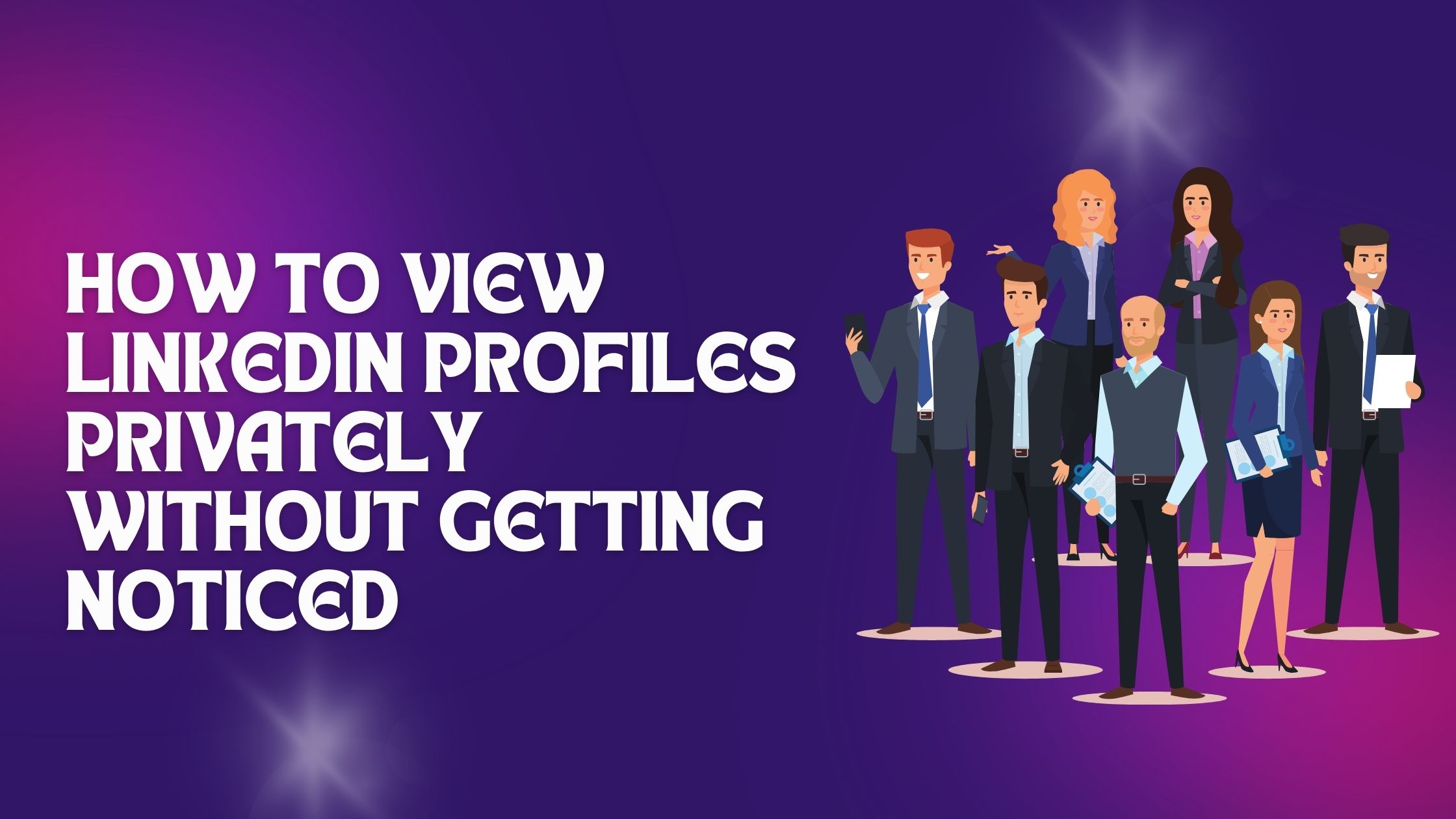
LinkedIn is the leading professional networking platform, connecting millions of professionals worldwide. It allows you to showcase your skills, experience, and connect with colleagues, recruiters, and industry peers. Whether you're job hunting, researching competitors, or expanding your network, LinkedIn profiles offer valuable insights.
You might wonder how to view LinkedIn profiles privately without alerting the profile owner. Perhaps you want to browse LinkedIn discreetly for research or maintain confidentiality while exploring connections. This is where LinkedIn private browsing techniques become essential.
This guide — The Complete Guide to Privately Browse and View on LinkedIn — unveils practical methods to help you:
Knowing how to look at LinkedIn profiles privately ensures you maintain control over your visibility while still benefiting from LinkedIn’s rich network. Use this guide as your resource for mastering discreet profile browsing on LinkedIn.
LinkedIn offers several profile viewing options that directly affect your privacy and how others perceive your activity. Knowing these settings is essential if you want to hide LinkedIn profile views or view anonymously on LinkedIn. These privacy settings determine what information is shared with the profiles you visit and how your own profile appears in their notifications.
LinkedIn provides three main modes for profile viewing:
Choosing between these modes affects both sides of the interaction:
Be aware that switching to private mode will also disable your ability to see who has viewed your profile, as LinkedIn applies this limitation reciprocally.
Understanding these core LinkedIn viewing privacy settings lets you control your footprint on the platform. It empowers you to choose when and how much information to reveal while exploring profiles discreetly or conducting private searches like LinkedIn search privately or how to see LinkedIn anonymously.
You want to browse LinkedIn profiles discreetly without revealing your identity. Activating private mode on LinkedIn is the most straightforward way to do this. Follow these steps to turn on private mode on LinkedIn and control how your profile appears when viewing others.
Activating private mode through LinkedIn visibility settings gives you control over how much information you share when exploring profiles. It’s an essential tool when you need confidentiality without sacrificing access to professional connections entirely.
.jpeg)
Activating LinkedIn private browsing or what some call LinkedIn stealth mode offers distinct advantages when you want to view LinkedIn anonymously. This feature is crucial for professionals who prefer to explore profiles without leaving a digital footprint. Here are the primary benefits and limitations to consider when using the LinkedIn private search option:
Once private mode is activated, your profile viewing history turns off from the perspective of others. However, this also means you lose visibility into who has checked out your profile. This trade-off is an important consideration when deciding between privacy and engagement.
Using these insights helps you decide if activating LinkedIn’s private browsing aligns with your goals—whether it's to quietly gather information or engage openly with your network.
When you want to browse LinkedIn without logging in or view LinkedIn profiles incognito, there are a few practical approaches that can help you maintain privacy without alerting the profile owner.
Most modern browsers offer a private or incognito mode that prevents your browsing history and cookies from being saved. This method helps you browse LinkedIn profiles secretly by:
How to do it:
LinkedIn restricts what non-members or logged-out visitors can see on profiles. For example:
This approach is helpful if you just want a quick look at someone's professional background without revealing your identity or creating any trace.
Various browser extensions and external apps claim to enable how to look at someone’s LinkedIn without them knowing or provide enhanced LinkedIn incognito profile viewing. Proceed with caution because:
If you decide to try third-party solutions, check user reviews and prefer well-known tools with clear privacy policies. Avoid giving access to sensitive information or LinkedIn login credentials.
Practicing how to go incognito on LinkedIn through browser features and cautious browsing habits is safer than relying on external software. These methods allow you to view LinkedIn profiles incognito discreetly while minimizing exposure and risk.
When you want to search LinkedIn privately or look up LinkedIn profiles quietly, relying solely on the platform's private mode may not be enough. Applying additional techniques enhances your anonymity and keeps your activity under the radar.
Respect the privacy and trust of LinkedIn users by using discreet browsing responsibly:
Viewing someone's profile anonymously is different from stalking or gathering sensitive information without consent.
Be mindful not to abuse privacy features for deceptive purposes. Maintain professionalism and comply with LinkedIn’s terms of service. If you need to research competitors or explore job opportunities, keeping your identity private is reasonable, but transparency builds stronger professional relationships in the long run.
These best practices help you disable LinkedIn profile view alerts effectively while honoring ethical boundaries. They complement platform settings and alternative methods by adding layers of discretion when you search LinkedIn users privately.
.jpeg)
The Hyperclapper LinkedIn engagement tool offers a unique approach to boosting your LinkedIn presence while maintaining privacy and compliance. Unlike traditional browser extensions that track your activity and risk LinkedIn sanctions, Hyperclapper operates entirely on cloud servers. This design eliminates the need for browser-based tracking, making it a safer option for those who want to engage authentically without compromising anonymity.
Key features of Hyperclapper include:
Using Hyperclapper complements discreet browsing strategies by enabling you to stay active in LinkedIn conversations without exposing your profile through direct interactions like profile views or manual commenting. It supports the complete guide to privately browse view on LinkedIn by providing an engagement method that respects user privacy and platform rules.
You gain several advantages from this approach:
Hyperclapper is well-suited for professionals, influencers, and marketers seeking ethical ways to increase their LinkedIn impact while minimizing footprint exposure. It balances automation with authenticity, ensuring you remain visible in relevant networks without sacrificing privacy.
When exploring how to view LinkedIn profiles privately, several common questions arise. Understanding what LinkedIn notifies users about and how privacy settings work helps you manage your visibility effectively.
Can you view LinkedIn profiles privately?
Yes, LinkedIn allows you to browse profiles in private mode. When enabled, your name and other profile information are hidden from the person whose profile you visit. Instead, they see an anonymous or semi-private visitor notification.
How to see someone’s LinkedIn anonymously?
Activate private mode in your LinkedIn settings under Settings & Privacy > Visibility > Profile viewing options. This setting lets you browse anonymously but disables access to information on who viewed your profile.
How to browse LinkedIn privately without being noticed?
What does LinkedIn notify users when you view their profile privately?
If you are in private mode, the user only sees a message like "LinkedIn Member – This person chose to be shown as anonymous." They do not get any identifying information such as your name or headline.
Does browsing privately on LinkedIn affect my own profile views history?
Yes. When using private mode, you lose access to the list of people who viewed your profile since LinkedIn disables this feature as a tradeoff for anonymity.
Are there risks with third-party tools claiming to let you view LinkedIn profiles privately?
Many third-party apps and browser extensions that promise anonymous viewing can violate LinkedIn's terms of service, put your account at risk of suspension, or compromise your data security. Use caution and prefer LinkedIn’s built-in privacy features.
How to search on LinkedIn privately?
Searching on LinkedIn does not notify others directly, but visiting profiles after searching may reveal your identity unless you enable private mode.
Can I view profiles privately on LinkedIn without logging in?
Limited profile information can sometimes be accessed without logging in by using search engines or direct URL navigation. The depth of available info is restricted compared to logged-in views.
These points clarify common uncertainties about how to view someone’s LinkedIn privately and browse privately on LinkedIn while managing what others see about your activity. Adjusting settings carefully allows discreet professional research or networking without unwanted exposure.
You can maintain your privacy on LinkedIn while still exploring profiles strategically by learning how to browse and view profiles anonymously. This guide has walked you through key steps like activating LinkedIn’s private mode, using incognito browsing, and applying ethical best practices for discreet networking.
Key takeaways:
The Complete Guide to Privately Browse and View on LinkedIn helps you make confident, informed choices about visibility and privacy. By combining technical controls with smart strategy, you can research, network, or engage with content effectively—all while remaining discreet and professional.
.jpeg)
If you’re ready to take your LinkedIn game further, HyperClapper is the ultimate AI-powered tool designed to help professionals like you grow faster and smarter. With features like AI-driven content suggestions, automated engagement optimization, real-time analytics, and smart scheduling, HyperClapper empowers you to boost reach, visibility, and engagement—all while keeping your interactions organic and authentic.
Enhance your LinkedIn strategy with HyperClapper and turn your discreet browsing into meaningful professional growth.
LinkedIn offers three main profile viewing modes: Public, Semi-Private (e.g., showing industry or title), and Private Mode. Choosing between these modes impacts both your visibility to others and what information you can see about who viewed your profile. Private Mode hides your identity when you view profiles but also limits your access to viewer insights.
To activate LinkedIn Private Mode, log in to your account, click on your profile picture, select 'Settings & Privacy,' navigate to the 'Visibility' section, then choose 'Profile viewing options.' From there, select 'Private Mode' to browse profiles without revealing your identity.
When using LinkedIn's Private Viewing Mode, your name, headline, and other identifying information are hidden from the profiles you visit. Your visits appear as 'LinkedIn Member - This person is viewing profiles in private mode,' ensuring discreet browsing. However, this also means you won't receive data about who has viewed your profile.
Yes. While Private Mode allows for discreet browsing, it restricts access to viewer insights—meaning you cannot see who has viewed your profile. Additionally, switching between modes is reversible but frequent toggling may affect user experience. Also, some features may be limited when browsing in Private Mode.
Yes. You can use incognito or private browser windows to view limited information on public LinkedIn profiles without logging in. However, non-members or logged-out visitors have restricted access and cannot see full profile details. Be cautious of third-party tools claiming to enable private viewing as they may pose risks.
To browse discreetly while respecting users' privacy, activate LinkedIn's Private Mode or use incognito browsers for anonymous visits. Regularly clear cookies and cache to avoid tracking. Avoid unauthorized third-party tools that claim private viewing capabilities. Always consider ethical implications and respect the trust of LinkedIn users during research or networking.