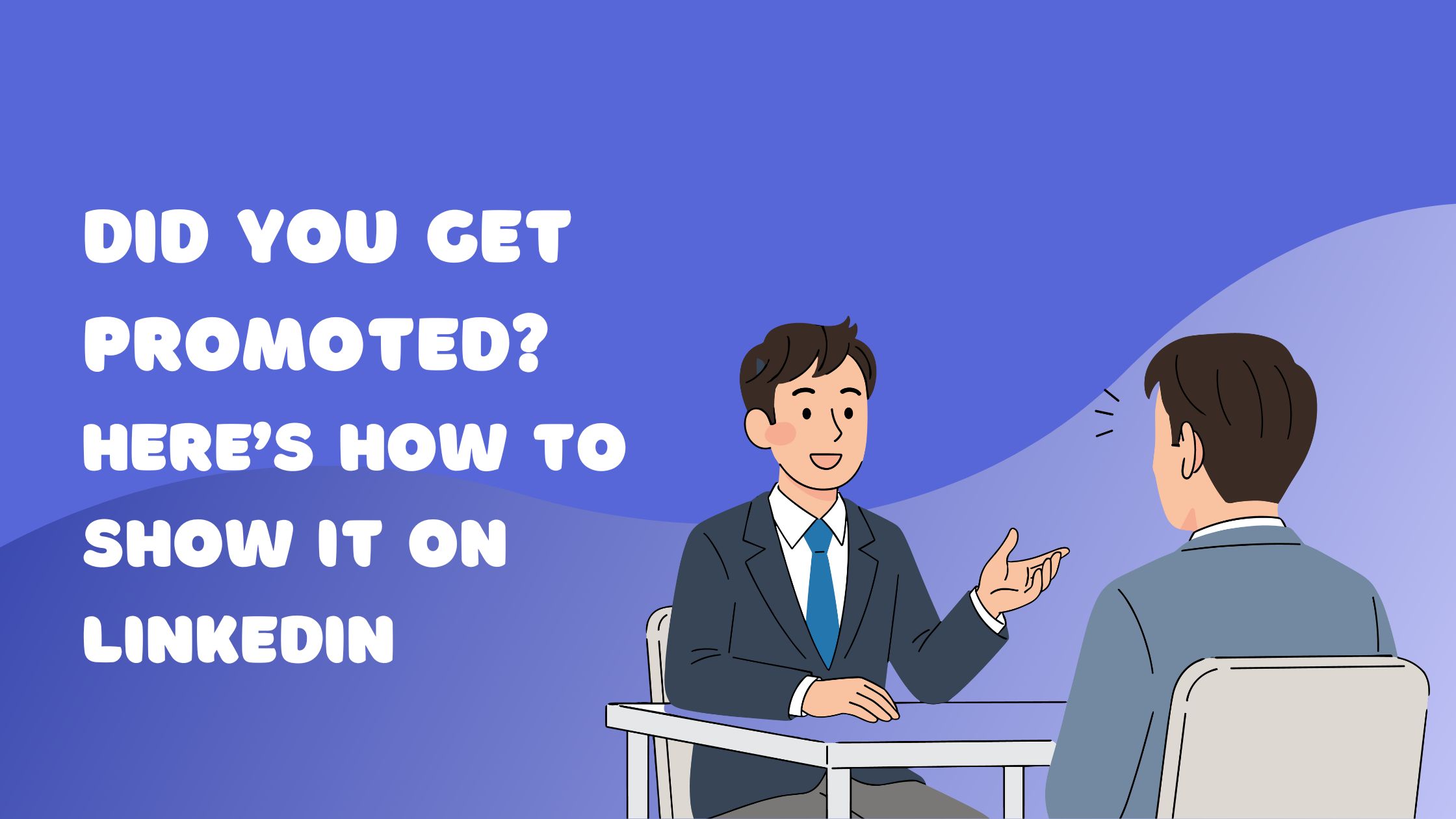
Getting promoted is a significant milestone in your career. Sharing this achievement on LinkedIn not only celebrates your success but also boosts your professional visibility. A well-updated profile attracts recruiters, opens doors to new opportunities, and engages your network of colleagues, mentors, and industry peers.
If you’re wondering how to add a promotion on LinkedIn, whether it’s within the same company or at a new organization, this guide walks you through the process step-by-step. You’ll learn how to show your promotion clearly and professionally, update your profile to reflect new responsibilities, and craft engaging LinkedIn promotion posts that resonate with your connections.
Key benefits of properly showcasing your promotion on LinkedIn:
By the end of this article, you will know exactly how to add promotions on LinkedIn, how to share them effectively, and see examples of impactful LinkedIn promotion posts. This knowledge will help you manage your profile confidently as you advance in your career.
When you wonder what does promoted mean on LinkedIn, it refers to updating your professional experience to reflect a career advancement. This can happen either within the same company or by moving to a new organization with an elevated role.
Understanding how to show promotion on LinkedIn depends on whether you remain in the same company or join a new one.
This distinction matters when you want recruiters and connections to see your growth trajectory clearly.
LinkedIn displays promotions in two main ways:
Knowing how to update LinkedIn with promotion details correctly ensures your profile tells a coherent story of advancement. Adding promotion in LinkedIn is more than just changing titles; it’s about structuring your profile to reflect professional development visibly.
A well-crafted LinkedIn promotion announcement or promotion post can further amplify this update by engaging your network and attracting recruiter attention.
Knowing how to add promotion on LinkedIn correctly can increase your profile’s appeal and clearly communicate your career growth. Follow these steps to update your profile efficiently, whether you’re adding a promotion within the same company or moving to a new organization.
If your promotion is with your current employer, it’s best practice to keep all roles under one company entry for a clean, nested look.
When you switch companies or receive a promotion through moving organizations:
Accuracy in job titles, dates, and descriptions helps recruiters understand your career path:
After entering all relevant information:
Knowing how do you add a promotion to LinkedIn properly ensures smooth updates that boost visibility without confusing connections or recruiters about your career timeline.
This methodical approach helps keep your professional story clear and compelling every time you add a promotion on LinkedIn
.jpeg)
When you learn how to update a promotion on LinkedIn, it’s not just about adding a new title. Proper profile optimization for recruiters LinkedIn searches is key to making your advancement stand out and attract the right opportunities.
Skills: Add or update skills that match your new role. Highlight technical abilities, leadership qualities, or industry-specific competencies that demonstrate your growth.
Summary/About: Rewrite or enhance your summary to reflect your career progression. Use this space to tell a compelling story about how this promotion fits into your broader professional journey.
Endorsements and Recommendations: Request endorsements for skills related to your new position. Recommendations from supervisors or colleagues can reinforce your suitability for higher responsibilities.
Your job description should clearly indicate how your responsibilities have evolved. Avoid generic or outdated language.
Specify new duties and projects.
Emphasize soft skills like strategic thinking, team leadership, or client management that align with the promotion.
Quantify achievements where possible (e.g., “Led a team of 10,” “Increased sales by 25%”).
This approach answers common questions about how to indicate promotion on LinkedIn and demonstrates measurable impact rather than just title changes.
Your profile picture and background image contribute significantly to first impressions.
Choose a current, high-quality photo that reflects professionalism.
Select a background image that aligns with your industry or personal brand—avoid outdated or casual pictures.
These elements support the narrative of career advancement and help recruiters visualize you in your elevated role.
Mastering how to add a promotion on LinkedIn same company isn’t complete without this holistic approach to updating your profile. Each update complements the others, creating a cohesive story of growth and readiness for new challenges.
This makes it easier for recruiters and connections alike to recognize and celebrate your achievements while boosting your visibility in searches related to your enhanced skill set and responsibilities.
Announcing a promotion on LinkedIn is an excellent opportunity to showcase your career growth and engage with your professional network. Crafting the right message can significantly increase the visibility of your achievement and strengthen relationships with colleagues, mentors, and recruiters.
“I’m thrilled to share that I have been promoted to Senior Project Manager at XYZ Corp! Grateful for the support from my incredible team and mentors who helped me grow. Excited to take on new challenges and continue driving successful projects. Looking forward to connecting with others passionate about project management—feel free to reach out!”
Another example:
“Happy to announce my promotion to Marketing Director at ABC Inc. This milestone wouldn’t have been possible without the guidance of my amazing colleagues. I’m eager to lead our marketing strategy into exciting new territories. Open to any advice or collaboration opportunities as I step into this role.”
Boost the reach of your linkedin promotion post by leveraging hashtags relevant to your industry, role, or company culture:
Tagging colleagues, mentors, or your new manager can increase engagement by notifying them directly. It also shows appreciation publicly, which helps strengthen professional bonds.
Crafting thoughtful posts when announcing promotion on LinkedIn not only celebrates your success but also reinforces your professional brand effectively.
When you update your LinkedIn profile to reflect a promotion, one of the key features you should use is the “notify network” option LinkedIn provides. This setting allows you to automatically broadcast your promotion update to your connections, increasing visibility without extra effort.
Relying solely on automatic notifications may not be enough to maximize the impact of your promotion announcement. You can amplify engagement by taking additional steps:
.jpeg)
Simply knowing how to put a promotion on LinkedIn experience is just the first step. Engagement drives recognition:
Mastering these engagement features ensures that when you celebrate a promotion on LinkedIn, it reaches the right people effectively, turning visibility into valuable professional opportunities.
Promoting your career milestone like a promotion on LinkedIn deserves more than just updating your profile. You want your network to notice, engage, and celebrate with you. Tools such as Hyperclapper provide a smart way to boost visibility and interaction around your promotion announcement post without risking LinkedIn account bans.
Keeping your network engaged means more than a single post about your promotion update. Tools like Hyperclapper allow you to schedule multiple posts daily—2 to 3 posts depending on your subscription plan. Scheduled content can include:
Consistent posting ensures you stay visible in feeds, attracting recruiters and connections interested in your evolving career story.
After you’ve added or updated your position—whether it’s how to add a promotion on LinkedIn within the same company or a new one—using tools like Hyperclapper amplifies the impact of that update. The combination of a well-crafted profile change plus automated yet genuine engagement makes your promotion news stand out.
Using these tools effectively lets you:
Moreover, understanding LinkedIn connections is crucial when leveraging these tools. Engagement tools designed for professionals help transform a simple "how to indicate a promotion on linkedin" into an ongoing dialogue with your network, creating lasting visibility beyond the initial announcement.
Many professionals wonder how do I show a promotion on LinkedIn in a way that highlights career growth clearly. One common question is whether to edit the current position or add a new one when promoted internally. The recommended approach is to add a new position under the same company rather than editing the existing role. This preserves the timeline of your career progression and displays each role distinctly. LinkedIn allows nesting multiple roles under one company, which makes it visually clear you have advanced within the organization.
Questions like LinkedIn how to show promotion in same company or how to add promotion in LinkedIn often revolve around this process:
There is confusion about whether every job on LinkedIn appears as promoted or if there is an official “promoted” tag. LinkedIn does not automatically add any specific label such as “Promoted” on your profile entries. Instead, your career advancement is shown through separate job titles and dates. This means how to show promotions on LinkedIn depends largely on how you structure your entries, not through any automated badge or highlight.
Another misconception involves recruiter notifications. When you update your profile with a promotion, you can enable network notifications to alert your connections, but recruiters do not get special alerts just because you added a promotion. They find your updates organically through searches or by viewing your profile.
People ask how to share a promotion on LinkedIn beyond just updating the Experience section. Sharing a post announcing your promotion with context and gratitude engages your network more effectively than relying solely on profile changes.
Key takeaways for showing promotions on LinkedIn:
This approach keeps your career story transparent, professional, and easy for recruiters or connections to follow as you grow within one company or move between organizations.
Updating your LinkedIn profile to reflect a promotion is more than just a formality—it's a strategic move to boost your career visibility. Whether you are adding a promotion on LinkedIn within the same company or starting fresh with a new employer, keeping your profile current signals growth, reliability, and professionalism to recruiters and your network.
To keep your presence active and engaging:
Continuous optimization of your profile helps align it with evolving career goals:
Your journey of LinkedIn promotions doesn’t end with adding the new role — active participation and consistent engagement open doors to new professional opportunities. Learning how to add a promotion to LinkedIn effectively can create long-term visibility and impact for your career.
.jpeg)
HyperClapper is designed to help professionals amplify their LinkedIn visibility after a promotion. It ensures your announcement reaches the right audience at the right time with features like:
With HyperClapper, you can transform a simple promotion update into a powerful networking and personal branding opportunity—helping your LinkedIn growth happen faster and smarter.
On LinkedIn, 'promoted' refers to advancing to a higher position within your current company or moving to a new role that signifies career growth. It highlights your professional development and milestones on your profile.
To add a promotion within the same company on LinkedIn, navigate to the Experience section, select your current role, and add the new position as a nested role under the same company. Include accurate job titles, dates, and descriptions to reflect your new responsibilities.
A promotion on LinkedIn typically means moving up to a higher role within your existing company, often represented as nested roles under one company entry. A new position usually involves switching companies or starting a different role entirely, which is added as a separate experience entry.
To announce your promotion effectively, write an engaging and authentic post expressing your excitement professionally. Use relevant hashtags and tag colleagues or mentors to increase reach. Keep the tone positive but avoid sounding boastful for maximum engagement.
Yes, using the 'Notify Network' option when updating your promotion helps inform your connections about your career milestone. However, personalized follow-ups and additional posts can further enhance visibility and engagement beyond automatic notifications.
HyperClapper leverages AI-powered replies to generate authentic and human-like responses to comments on your promotion posts. It helps maintain consistent engagement by scheduling posts and amplifying your career milestones for greater visibility across your network.