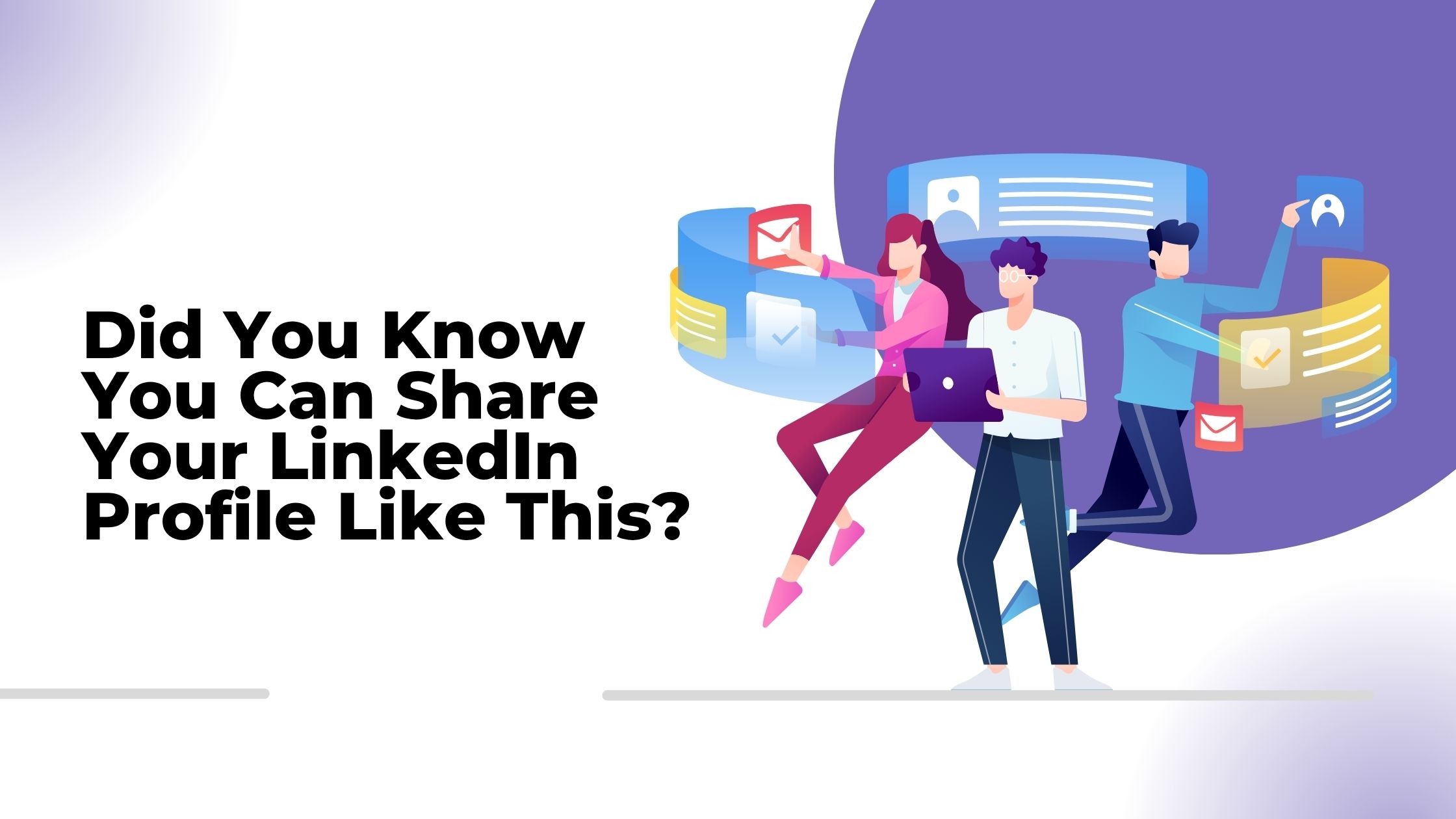
Sharing your LinkedIn profile is a powerful step toward expanding your professional network. Whether you are job hunting, building industry connections, or establishing your personal brand, knowing how to share your LinkedIn profile effectively can open doors to new opportunities.
Why share your LinkedIn profile?
Many users wonder how to get profile link in LinkedIn or how to share LinkedIn profile without hassle. This article breaks down simple and practical ways to do just that — from finding and customizing your LinkedIn URL to advanced sharing techniques that maximize reach.
You will learn straightforward methods to share your profile via desktop and mobile, smart additions like email signatures and QR codes, plus tips on maintaining privacy while growing your network. Understanding LinkedIn profile sharing is essential for anyone serious about professional growth today.
Your LinkedIn profile is essentially your online professional identity. It showcases your work experience, skills, education, and accomplishments to potential employers and connections. Having a robust LinkedIn profile is crucial for building your personal brand and establishing credibility in your industry.
Your LinkedIn URL is a unique web address that directs users to your profile. It typically includes your name and some random numbers. This URL is customizable to make it more user-friendly and easier to share with others. By customizing your public LinkedIn URL, you can enhance your personal branding and make it easier for people to find and connect with you.
Customizing your public LinkedIn URL is simple and can be done in a few steps:
By customizing your LinkedIn URL, you not only make it more professional but also easier to remember and share across different platforms.
Understanding the importance of your LinkedIn profile and customizing your public URL are key steps in optimizing your online presence for effective networking and personal branding.
.jpeg)
Knowing how to get your LinkedIn URL is essential for sharing your professional profile efficiently. Here’s a step-by-step guide to help you find your LinkedIn profile link whether you are on desktop or mobile.
For a cleaner and more professional-looking link:
The process of how do I get my LinkedIn link on mobile is similar:
Using these methods, you can easily locate and copy your profile URL wherever you are, ensuring seamless networking whether via email, messaging apps, or social channels.
By utilizing these methods to share your LinkedIn profile through the desktop browser, you can effectively expand your professional network and enhance your visibility in the professional sphere.
The 'More' button on your desktop profile page provides a convenient way to access sharing options. This feature allows you to quickly find the sharing functionalities on your LinkedIn profile.
Another effective method is to share your profile directly with your LinkedIn connections through direct messages. This personalized approach to networking allows you to tailor your outreach for better engagement.
If you want to share your LinkedIn profile outside of LinkedIn itself, copying and pasting your customized public URL can be a versatile method. This enables you to reach a wider audience beyond just your immediate connections.
By implementing these strategies, you'll be able to effectively share your LinkedIn profile using various channels and increase your chances of connecting with potential employers, clients, or industry peers.
.jpeg)
The LinkedIn mobile app makes it easy to share your profile with others. Whether you want to send your profile directly through messaging apps or copy your public URL for use outside of the app, we've got you covered. Follow these simple steps to share your LinkedIn profile from the app.
To share your LinkedIn profile through the mobile app, start by navigating to the 'View Profile' section. Here's how:
Once you're on your profile page, look for the 'Share Profile' option. This is where you'll find different ways to share your LinkedIn profile.
From the 'Share Profile' section, you'll see various options for sharing your profile directly through messaging apps or other communication platforms. Here's what you need to do:
By following these steps, you can easily share your LinkedIn profile with anyone using popular messaging apps or communication platforms.
If you prefer to share your LinkedIn profile link outside of the app, such as in social media posts or websites, you can copy your public URL on mobile. Here's how:
Now that you've copied your public URL, you can use it anywhere you'd like to promote or share your professional background.
With these simple steps, you can easily share your LinkedIn profile from the mobile app using various methods - whether it's directly through messaging apps or by copying and pasting your public URL elsewhere!
In addition to the basic sharing methods, there are advanced strategies you can use to promote your LinkedIn profile and increase its visibility. Here are some effective ways to do so:
Enhance your email signature by including a direct link to your LinkedIn profile. This allows recipients to easily connect with you professionally and view your credentials.
Stand out to recruiters by prominently displaying your LinkedIn profile on your resume. This gives them an opportunity to learn more about you and your professional background.
When sharing content such as articles, blog posts, or videos on other platforms, make sure to include a link back to your LinkedIn profile. This can drive traffic from those sources directly to your profile.
If you have a personal website or blog, consider adding 'Share with LinkedIn' buttons on your pages. This allows visitors to easily share your content directly with their LinkedIn network.
By implementing these advanced sharing strategies, you can maximize the visibility of your LinkedIn profile and effectively grow your professional network. Incorporating your profile into various communication channels and online platforms enhances accessibility for potential connections and opportunities.
QR codes offer a convenient way to share your LinkedIn profile information seamlessly. By generating a QR code that links directly to your public LinkedIn profile URL, you simplify the process of exchanging contact details and professional information. This modern approach enhances networking opportunities and boosts your visibility in various settings.
Utilize free tools or apps to generate a QR code linked directly to your public LinkedIn profile URL.
Implement QR codes on business cards, presentations, or printed materials for efficient sharing.
Explore the benefits of using QR codes in offline networking situations for quick profile access.
By incorporating these strategies, you can make it easier for others to connect with you on LinkedIn and stay updated on your professional journey.
Crafting personalized messages when sending your profile link within connection requests or messages can significantly enhance your networking efforts. By tailoring your messages to each recipient, you demonstrate genuine interest and increase the chances of establishing a meaningful connection.
To maximize engagement, consider the timing and frequency of sharing your LinkedIn profile. Posting at peak times when your connections are most active can boost visibility and interaction. Moreover, avoid overposting to prevent overwhelming your network; instead, focus on quality interactions over quantity.
When looking to increase visibility without risking bans on LinkedIn, leveraging engagement tools like Hyperclapper can be beneficial. These tools offer AI-powered replies, comment generation, and post engagement features that help streamline networking activities while maintaining compliance with LinkedIn policies. For instance, Hyperclapper's secrets to boost LinkedIn impressions can significantly enhance your profile visibility.
Additionally, understanding how to control your visibility on LinkedIn can further aid in managing your professional presence online.
Remember, building a robust professional network takes time and effort. By implementing these strategies and utilizing available tools effectively, you can enhance your LinkedIn presence, grow your network organically, and foster valuable connections in your industry.
Controlling your public vs private LinkedIn profiles settings is essential before you start sharing your profile widely. LinkedIn lets you customize what parts of your profile are visible to the public, your connections, or only yourself. This means you can:
To manage these preferences, go to Settings & Privacy > Visibility > Edit your public profile. Here you toggle on/off various sections and control how much of your profile appears outside LinkedIn.
Disconnecting from unwanted or inactive connections improves not only privacy but also the quality of your professional network. To learn how to disconnect from LinkedIn, simply navigate to the connection’s profile, click on the “More” button (three dots), and select Remove Connection. Doing this:
Privacy settings on LinkedIn extend beyond just profile visibility. Managing who can see posts or shared content impacts how far your updates spread. In Settings & Privacy under Visibility > Visibility of your LinkedIn activity, options include:
Being deliberate about these settings helps control data exposure while still enabling meaningful professional engagement. You avoid oversharing and reduce risk of unwanted attention from recruiters or strangers while maintaining a polished online presence.
Taking time to understand and regularly update your privacy settings on LinkedIn ensures that sharing your profile supports networking goals without compromising confidentiality or professionalism.
In today's competitive professional world, using your LinkedIn profile effectively can greatly improve your networking success. By recognizing the significance of sharing your LinkedIn profile, you can access numerous opportunities for career growth and visibility. Keep in mind that sharing your profile not only expands your network but also strengthens your personal brand.
Use the simple and powerful methods outlined in this article to share your LinkedIn profile successfully. Personalize your public URL, create tailored messages, and discover advanced sharing strategies for maximum impact. Whether you're connecting with new professionals, catching the attention of recruiters, or engaging with industry influencers, strategically sharing your LinkedIn profile can enhance your career prospects.
Make it a point to regularly share your LinkedIn profile while following best practices to maintain privacy and control over your data. Begin incorporating these sharing techniques into your routine to broaden your network, increase visibility, and unlock exciting career opportunities. Embrace the potential of networking through LinkedIn and witness how it transforms your professional journey. Boost your online presence by effectively sharing your LinkedIn profile starting today!
.jpeg)
To take your LinkedIn game to the next level, consider using HyperClapper—a powerful LinkedIn automation tool designed to maximize your content visibility and connection strategy. Here’s how HyperClapper can elevate your profile sharing experience:
By using HyperClapper, you streamline the process of sharing your profile, increase your reach, and build a stronger personal brand—smarter and faster. Let your LinkedIn presence work for you 24/7 with automation that’s built for meaningful results.
Your LinkedIn profile serves as your online professional identity, showcasing your skills, experience, and accomplishments. It plays a crucial role in personal branding by helping you establish credibility and connect with potential employers, clients, and professional networks.
Customizing your LinkedIn public URL is simple and enhances your professional image. You can personalize it by accessing your profile settings on desktop or mobile, making the link easier to remember and share across emails, social media, or resumes.
On desktop, click the ‘Me’ icon at the top right corner of LinkedIn to access your profile link. On mobile, tap 'View Profile' then 'Share Profile' to copy or send your link via messaging apps. These methods enable seamless sharing within LinkedIn or externally.
Enhance your profile visibility by adding your LinkedIn URL to your email signature and resume, sharing it on LinkedIn posts, using 'Share with LinkedIn' buttons on personal websites or blogs, and generating QR codes for offline networking opportunities like business cards.
You can create a QR code linked directly to your LinkedIn profile using free online tools or apps. Incorporate these QR codes into business cards, presentations, or printed materials to facilitate quick access during offline networking events.
When sharing your profile, craft personalized messages to engage recipients effectively. Additionally, manage your privacy settings carefully to control what information is visible publicly versus privately, ensuring you maintain professional boundaries while maximizing networking opportunities.