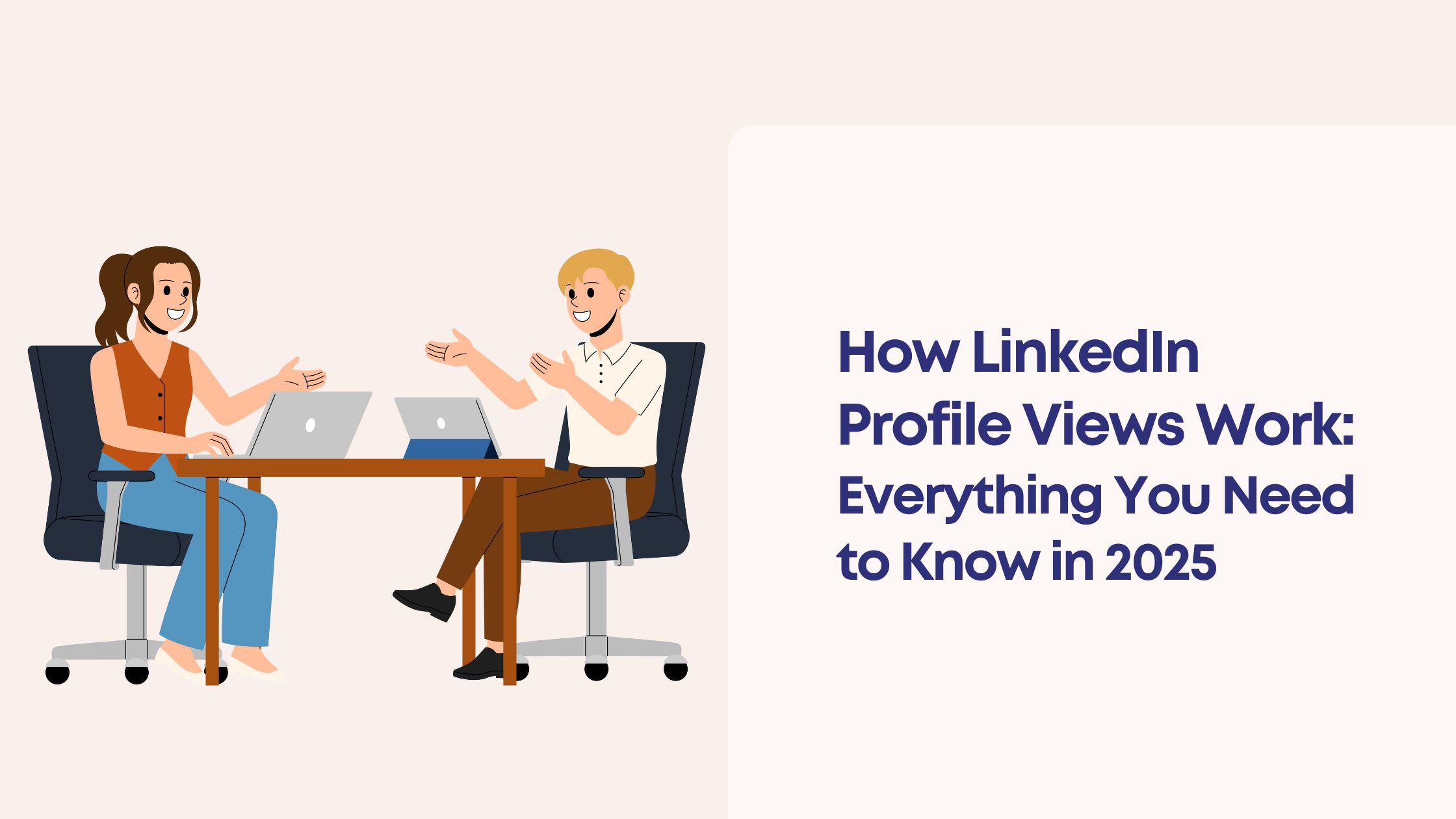
In 2025, LinkedIn profile views have become a crucial metric for professionals looking to expand their networks and increase their engagement on the platform. By checking who viewed my LinkedIn profile, you can gain valuable insights into your audience, including recruiters, potential clients, collaborators, or competitors. This feature allows you to see who is interested in your professional story and how visible your profile is within your industry.
Key aspects of LinkedIn profile views in 2025:
Knowing how to see who viewed your LinkedIn profile enables you to refine your networking strategy effectively. It helps you identify opportunities and signals when it's time to update your headline or summary for better impact. Understanding how do I see who viewed my profile on LinkedIn or how to disable you viewed profile on LinkedIn also allows you to control your privacy while maintaining a professional presence.
This comprehensive guide explores the intricacies of LinkedIn profile views in 2025. It uncovers how this feature affects LinkedIn profile visibility and shapes successful professional interactions on the platform.
When someone views your LinkedIn profile, it means they have clicked on your profile page to learn more about your professional background. This action is tracked by LinkedIn and reflected in your LinkedIn view count. Knowing who viewed your LinkedIn profile can offer valuable insights into who is interested in your skills, experience, or content.
The details you see about your LinkedIn profile viewers depend on several factors including their privacy settings and whether you have a free or premium account. Typical information includes:
Some users opt for partial anonymity, showing only limited information like job function or industry instead of full names.
One of the most significant distinctions in viewing profile visitors lies in LinkedIn’s tiered access:
Feature | Free User | Premium User |
Number of recent viewers visible | Up to 5 most recent | Full list of viewers (last 90 days) |
Detailed viewer information | Limited or partial info | Complete details (names, titles, locations) |
Historical data | No access beyond recent views | Access to extended view history and analytics |
Free users often ask: Does LinkedIn show who viewed your profile without premium? The answer is yes, but only partially. You get a glimpse of some visitors but not the full picture. Premium subscribers gain richer insights, which can help tailor networking strategies more effectively.
For example, if you run sales outreach or job hunting, knowing exactly who’s viewed your profile on LinkedIn helps identify potential leads or recruiters. Conversely, if you wonder can someone see I viewed their profile LinkedIn?, this depends on your own privacy settings—more on that later.
Being aware of these nuances around viewed profile LinkedIn data empowers you to navigate the platform better. Recognizing who is interested in your professional story allows you to engage meaningfully or enhance your visibility accordingly.
.jpeg)
Knowing how to see who viewed your LinkedIn profile can give you valuable insights for networking and career opportunities. You can access this information both on desktop and mobile apps, but the experience varies depending on whether you have a free or premium account.
Understanding these steps helps you make the most of LinkedIn’s viewer tracking capabilities while respecting user privacy settings.
LinkedIn offers a private mode, also known as anonymous browsing, allowing you to browse LinkedIn profiles without revealing your identity. This feature is essential if you want to explore profiles discreetly or conduct research without notifying profile owners.
When you browse LinkedIn anonymously, your name, headline, and other profile details do not appear in the “Who viewed your profile” section of the users you visit. Instead, they will see something like "LinkedIn Member" or "Anonymous LinkedIn User." This mode helps maintain privacy but comes with trade-offs.
You can control your LinkedIn profile anonymous viewing preferences through your privacy settings:
Switching between these modes is straightforward and lets you tailor how much information you share when visiting others' profiles.
Browsing profiles with LinkedIn view profile anonymously mode has notable implications:
Some users choose anonymity for competitive reasons or privacy concerns, while others prefer transparency to encourage reciprocal connections.
Tip: Adjust your LinkedIn profile view settings based on your current goals—whether it’s discreet research or open networking—to make the most out of profile views in 2025.
Understanding how to browse LinkedIn anonymously and manage these settings empowers you to balance privacy with engagement effectively.
.jpeg)
LinkedIn gives you control over your profile view status, allowing you to decide whether others see that you’ve visited their profiles. This is crucial for managing your professional presence and privacy while networking.
You can adjust your visibility settings to either reveal or hide your identity when viewing profiles:
You can turn off profile view notifications LinkedIn by following these steps:
This setting affects whether others receive a notification that you viewed their profile, effectively allowing you to hide view history LinkedIn users might otherwise see.
Adjusting your profile viewing preferences helps balance privacy with networking effectiveness while respecting LinkedIn's profile view limit without premium constraints.
LinkedIn analytics profile views provide valuable insights that go beyond just knowing who visited your profile. For premium users, LinkedIn offers detailed data, helping you understand the context and potential opportunities behind each visit.
Premium subscribers gain access to enhanced view insights LinkedIn presents, including:
These enriched analytics enable a clearer picture of your audience, facilitating more targeted engagement and networking strategies.
Understanding the difference between search appearances and actual profile views is key to interpreting LinkedIn data effectively:
You might see high search appearances without a proportional increase in profile views if users find enough information in the search snippet or decide not to click through. Conversely, profile views represent active engagement and potential leads or recruiters taking a closer look.
For free LinkedIn users, analytics access is limited mostly to recent viewers without detailed breakdowns of industries or locations. Premium accounts unlock these deeper insights, making it easier to evaluate how well your profile attracts relevant professionals and where adjustments may be needed.
These insights can guide decisions about content creation, headline optimization, and connection requests — all critical for growing influence and opportunities on LinkedIn in 2025.
Increasing your LinkedIn profile views depends heavily on how well you manage your profile completeness and verification status. Profiles that are fully completed—including a professional photo, detailed work history, skills endorsements, and recommendations—tend to attract more attention from recruiters and peers. LinkedIn’s algorithm favors profiles that showcase authenticity and thoroughness, making these profiles more likely to appear in searches and suggested connections.
Make sure your profile is 100% complete. This includes:
Verification on LinkedIn has become a critical factor in 2025. Verified members enjoy enhanced trustworthiness, which can significantly boost your visibility. The LinkedIn profile scan viewers feature highlights verified accounts differently, helping you stand out in the crowded network. Being verified signals to others that your credentials are authentic, increasing the likelihood of profile visits.
Posting regularly is equally important for boosting your presence. Active engagement through sharing updates, writing articles, or commenting on relevant industry content amplifies your reach. The platform rewards consistent interaction by placing your profile higher in feeds and search results — an essential strategy to increase LinkedIn profile views.
Adjusting your LinkedIn profile visibility settings can also influence who can find and view you. Customizing privacy options allows you to control whether you're visible in searches or how much information appears in the LinkedIn profile viewers list. Balancing openness with selective visibility helps optimize networking without compromising privacy.
The Complete Guide to Viewed Profiles emphasizes the importance of understanding how people on LinkedIn interact with your content and profile. By combining an optimized profile with active participation, you create a cycle where increased views lead to more connections—and those connections generate even greater engagement.
Focusing on these factors—profile completeness, verification status, regular content posting, and smart visibility settings—ensures sustained growth of your LinkedIn presence well beyond 2025.
The "People Also Viewed" section on LinkedIn appears on the right side of many user profiles. This feature displays a curated list of other LinkedIn members who are similar to the profile you are currently viewing. These suggested profiles often include professionals in the same industry, competitors, or individuals with comparable job titles or skills.
Questions like how to see who viewed your LinkedIn, how can I see who viewed my LinkedIn, or can people see if I viewed their LinkedIn frequently arise alongside curiosity about this feature. It’s important to understand:
This feature enriches your professional experience by connecting you not just with those who have seen your profile but with a wider network of users sharing similar interests or roles. Utilizing it effectively can enhance your visibility and strategic networking on LinkedIn.
LinkedIn provides insights into who viewed your profile, but the extent of this information varies significantly between free and premium accounts. Understanding these limitations helps you decide whether upgrading is worth it for your networking strategy.
If you’re using a free LinkedIn account, the platform shows only a limited number of recent viewers. This usually means:
Premium subscribers enjoy enhanced insights including:
This restriction encourages users to upgrade by offering deeper engagement insights behind a paywall. You get a taste of who’s interested in your profile but must pay for full transparency. For professionals relying heavily on LinkedIn for business development or recruitment, these limits can hinder timely follow-ups with potential leads.
“Does LinkedIn show who viewed your profile free?” — Yes, but only partially and with a cap on how many recent viewers you can access.
If you want to monitor profile views regularly to spot new opportunities or track interest, upgrading to Premium makes a noticeable difference. For casual users, free visibility might be enough, but expect gaps in data that could affect proactive networking efforts.
When looking for ways to improve your presence on LinkedIn, you might come across various third-party tools that promise to increase engagement. Hyperclapper stands out in 2025 as a compliant AI-powered solution designed specifically to enhance interactions without the common risks tied to browser extensions.
.jpeg)
Unlike many engagement tools that rely on browser add-ons, Hyperclapper operates entirely on cloud servers. This setup avoids issues like resource consumption, extension ID tracking, and potential LinkedIn bans.
The tool uses advanced AI to generate authentic, human-like replies and comments tailored to the tone and context of your posts. This helps maintain genuine interactions without manual effort.
A unique feature allowing ongoing replies to comments, keeping conversations active and increasing visibility for your content.
LinkedIn’s strict policies often punish automated activity that looks spammy or suspicious. Hyperclapper addresses this by:
This tool is ideal if you want a safe alternative that respects LinkedIn’s terms while automating meaningful engagement. It fits well within a professional strategy aiming to increase visibility without risking account restrictions.
Hyperclapper tool review 2025 confirms it as one of the most secure options for boosting LinkedIn activity safely. For anyone focused on leveraging AI-driven responses alongside maintaining compliance, this platform offers a compelling balance between automation and authenticity.
Moreover, understanding how to export LinkedIn contacts to Excel can significantly enhance your networking efforts. Additionally, incorporating LinkedIn recommendation examples into your profile can further boost your visibility and credibility.
Explore how such tools complement your understanding from The Complete Guide to Viewed Profile People on LinkedIn and deepen insights gained from LinkedIn Who Viewed You Overview.
Optimizing your LinkedIn profile views in 2025 requires strategic focus on several key areas. The Complete Guide to Viewed Profile People on LinkedIn emphasizes making your profile attractive and engaging to the right audience.
Your headline is one of the first elements visitors see. Use it to clearly state your professional role, key skills, or unique value proposition. Avoid vague titles; instead, be specific and keyword-rich to improve discoverability in LinkedIn searches.
The summary section offers space to tell your story and connect with viewers on a deeper level. Write this section with clarity and purpose:
Active profiles attract more views. Regular posting signals engagement and helps keep you visible in your network’s feed.
Balancing visibility and privacy impacts how others perceive your activity:
Applying these best practices will help you maximize the benefits of LinkedIn’s profile views feature in 2025. A well-crafted headline and summary combined with consistent engagement create a magnetic presence that attracts the right professionals and opportunities.
In 2025, understanding how LinkedIn profile views work is essential for anyone serious about professional growth, networking, or brand visibility. Profile view analytics don’t just tell you who is looking at your profile—they reveal why your presence attracts attention, helping you tailor your outreach, content, and overall strategy. Whether you’re tracking potential recruiters, prospects, or collaborators, these insights help transform profile visits into meaningful professional connections.
However, insights alone aren’t enough. To truly maximize your visibility and engagement, consistent and authentic interaction on the platform is key—and this is where HyperClapper becomes a game-changer.
.jpeg)
HyperClapper is an AI-powered engagement tool designed to amplify your LinkedIn presence safely and effectively. Unlike conventional automation tools that risk violating LinkedIn’s policies, HyperClapper ensures 100% compliance by operating without browser extensions or spammy automation. It helps you stay active, relevant, and visible with minimal effort.
Key Features that Enhance Your Profile View Strategy:
In 2025, LinkedIn profile views serve as a crucial metric indicating who has visited your profile. When someone views your LinkedIn profile, it means they have shown interest or curiosity about your professional background. The platform provides insights into these viewers depending on your account type and privacy settings.
Free LinkedIn users can see a limited number of recent profile viewers, typically only the last five, with restricted details. Premium subscribers, however, have access to an extended list of viewers over the past 90 days along with enhanced analytics, enabling deeper insights into who is engaging with their profiles.
To view who has seen your profile on desktop, log into your LinkedIn account, click 'Me' at the top right, then select 'Who's Viewed Your Profile.' On the mobile app, open LinkedIn, tap your profile picture in the upper left corner, and select 'Who's Viewed Your Profile' from the menu.
LinkedIn's anonymous or private mode allows users to browse profiles without revealing their identity. When enabled, your name and headline are hidden from the profiles you view. However, browsing anonymously limits your own access to detailed insights about who viewed your profile.
The 'People Also Viewed' section is an algorithm-driven feature suggesting related professionals similar to those whose profiles you've visited. It helps users discover related professionals for networking opportunities by analyzing viewing patterns and connections within the platform.
HyperClapper is an AI-powered tool designed to boost LinkedIn engagement without requiring browser extensions or risking account bans. It offers features like AI-generated replies and comments, continuous engagement through feed mode, scheduling posts efficiently, and ensures compliance with LinkedIn's policies for safe automation.