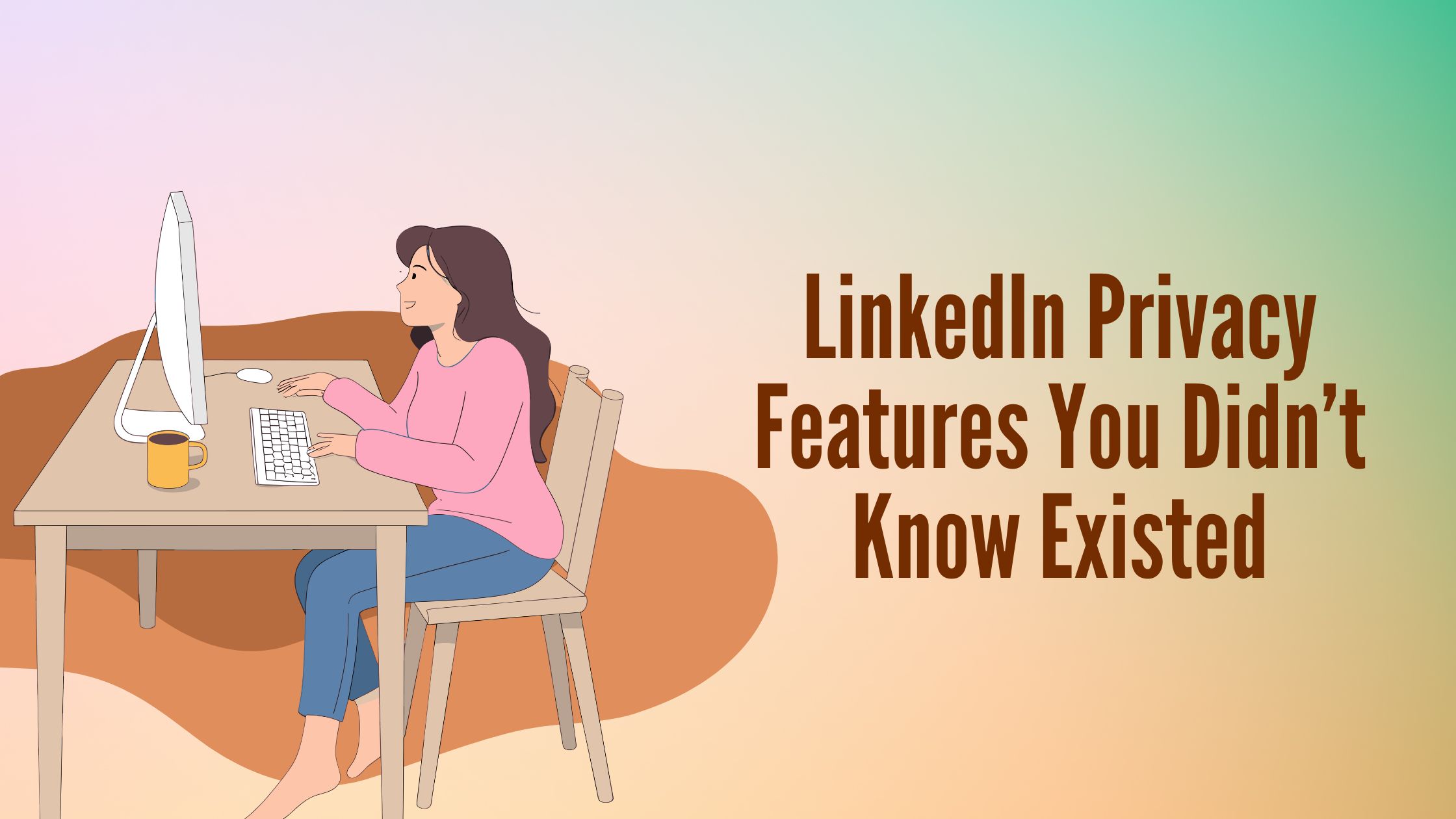
Privacy on professional networks like LinkedIn is crucial. Your LinkedIn profile represents your career, skills, and connections—information you want to control carefully. Protecting this data helps maintain your professional reputation while preventing unwanted exposure or misuse.
LinkedIn recognizes this need. The platform continuously updates its privacy framework to offer users more control over their information. From basic settings to advanced privacy options, LinkedIn’s commitment to user privacy ensures you can tailor how much of your professional identity is visible and to whom.
This article dives deep into LinkedIn privacy features that many users overlook. You’ll discover hidden settings within LinkedIn privacy mode, explore nuanced LinkedIn privacy options, and learn how to strengthen your LinkedIn account privacy beyond the usual controls.
You will gain insights into:
Consider this The Complete Guide to Privacy on LinkedIn—a resource designed to empower you with knowledge about protecting your professional presence effectively.
Navigating LinkedIn profile privacy begins with locating the Settings & Privacy section. On desktop, click your profile icon at the top right, then select Settings & Privacy from the dropdown menu. On mobile apps (Android/iOS), tap your profile picture, then find Settings, followed by the Privacy tab. This hub contains all critical controls for managing your LinkedIn privacy.
LinkedIn organizes its privacy controls into several key categories:
Each category impacts your professional presence differently. For example, limiting who sees your connections can protect sensitive business relationships but may reduce networking opportunities. Controlling activity broadcasts affects whether your network gets notified about job changes or new skills added—crucial for managing a polished online persona.
Your LinkedIn privacy controls directly influence how recruiters, colleagues, and potential clients perceive you. Tightening settings can create a more discreet profile but might limit organic outreach. Conversely, a more open approach increases visibility but requires vigilance to avoid oversharing.
Using LinkedIn’s evolving privacy features effectively requires understanding these trade-offs. The platform regularly updates its interface and options—refer to the latest linkedin privacy settings 2025 guides or tutorials to stay current.
Mastering settings and privacy LinkedIn empowers you to tailor what information appears publicly or within your network. This customization strengthens your professional brand by balancing accessibility with confidentiality.
"Privacy is not about hiding; it's about controlling the narrative of your professional identity."
.jpeg)
LinkedIn offers distinct modes for profile viewing that affect how your identity appears to others when you visit their profiles. Understanding LinkedIn private mode and semi-private browsing is crucial for managing your footprint on the platform.
Both options fall under linkedin privacy settings profile viewing anonymously, helping you control how visible you are during casual or strategic browsing.
Using these modes impacts how others perceive your engagement on LinkedIn — the choice shapes both privacy and networking dynamics.
Changes save automatically; toggle anytime to switch modes.
Adjusting these settings regularly helps you maintain control over how much of your identity is revealed while browsing LinkedIn profiles.
Understanding how to use LinkedIn’s private mode effectively empowers you to navigate professional networks with discretion—a key advantage when managing sensitive searches or simply maintaining privacy.
LinkedIn privacy settings profile visibility is crucial for managing how much of your professional information the public and your network can access. You control who views your profile details, including your connections, posts, and activity broadcasts.
Activity broadcasts notify your network when you update your profile, make new connections, or share content. These can impact how recruiters and colleagues perceive your engagement.
This helps maintain a professional image while tailoring content exposure.
Feed visibility settings determine what updates appear in others’ feeds and who can interact with them.
These granular controls give you the ability to balance openness with privacy. Your feed presence reflects on your professional brand; managing it carefully shapes perceptions in your network.
LinkedIn privacy vs public settings offer comprehensive options under the Visibility tab. Familiarity with these controls ensures that you show just the right amount of information while securing sensitive professional data.
By mastering these LinkedIn privacy settings posts visibility and feed visibility options, you enhance not only security but also strategic networking effectiveness.
LinkedIn privacy settings contact info options let you control who finds you using email addresses or phone numbers linked to your profile. These settings are crucial for protecting your personal data from unwanted outreach and maintaining a professional boundary.
LinkedIn offers specific controls within the Settings & Privacy area under Visibility > Visibility of your profile & network. You can adjust:
Setting these to "Your connections only" or "No one" reduces unsolicited messages and spam. It also prevents recruiters or competitors from easily locating your profile through contact info, an important feature when maintaining job search privacy.
Many users overlook that LinkedIn profiles can be indexed by search engines unless adjusted otherwise. This impacts your LinkedIn privacy beyond the platform itself. Within Settings & Privacy > Visibility > Edit your public profile, you can:
This control is vital if you want to limit exposure of personal details like email addresses or phone numbers outside LinkedIn’s ecosystem. For professionals worried about SEO implications or data scraping—topics often discussed on forums like linkedin privacy reddit—this setting offers a layer of protection.
Controlling contact information visibility balances accessibility with privacy, especially for users managing sensitive job searches or alumni networking platforms such as graduway linkedin. You ensure recruiters and genuine contacts find you without unnecessarily exposing yourself to broad public searches.
Activity broadcasts on LinkedIn notify your network whenever you make certain changes or engage in specific actions. These include updates like changing your profile information, adding new skills, or connecting with new people. By default, your connections can see these activities in their feed or notifications, which might affect how visible your professional moves are.
When do activity broadcasts occur?
These broadcasts keep your network informed but could reveal more than you want at times, especially if you’re discreetly job hunting or updating your profile strategically.
You can manage these notifications directly through LinkedIn’s privacy dashboard:
Turning off activity broadcasts means your network won’t receive alerts when you update your profile or connect with others, giving you greater control over what is publicly shared.
LinkedIn also allows you to manage notifications related to:
Adjust these settings under Communications > Notifications, where you can choose which alerts to receive and how often.
This level of control prevents unnecessary exposure and helps maintain a professional presence without oversharing every move to your network. It’s a key part of mastering LinkedIn privacy settings activity broadcasts for a tailored experience.
.jpeg)
LinkedIn privacy settings blocking is a powerful tool when you want to restrict interaction with specific users. Blocking someone on LinkedIn removes them from your connections (if applicable), prevents them from seeing your profile, and stops them from messaging or interacting with you in any way. To block a user:
Blocking ensures a clear boundary, but it’s important to know it is a definitive action—blocked users won't receive a notification but will lose all access to your content.
Sometimes you may want to hide updates from certain contacts without outright blocking them. LinkedIn allows you to mute or unfollow connections which stops their posts and comments from appearing in your feed without severing the connection. This setting is useful if you prefer selective visibility over complete disconnection.
Data privacy extends beyond who sees your profile or posts—it covers what personal data LinkedIn shares with third parties. Under Settings & Privacy, you can review and manage app permissions and integrations that access your LinkedIn data. Look for options related to:
Limiting third-party access reduces risk of unwanted data exposure and enhances control over your digital footprint on LinkedIn.
How to adjust LinkedIn privacy effectively means balancing who can see your content, who interacts with you, and controlling external data sharing—all available through the comprehensive linkedin setting and privacy menus under The Complete Guide to Privacy, Settings, Linkedin on LinkedIn. Regularly reviewing these controls keeps your professional presence secure while maintaining necessary visibility.
LinkedIn gives you control over ads preferences, allowing you to customize the type of advertising content you see. Within your linkedin privacy preferences, you can choose to limit personalized ads by disabling options like “Ads based on data from partners” or “Ads shown off LinkedIn.” This reduces targeted advertising but may result in more generic ads. Adjusting these settings helps protect your browsing habits and personal data from being overly profiled.
Job seekers often worry about confidentiality when using LinkedIn’s job search features. The platform offers job search privacy settings that prevent your current employer or connections from seeing your activity related to job hunting. You can:
These options ensure your job search remains discreet while still leveraging LinkedIn’s recruiting network.
Security is a cornerstone of linkedin privacy and security. Enabling two-factor authentication on LinkedIn significantly enhances account safety by requiring a second verification step during login. This prevents unauthorized access even if your password is compromised.
Additional security features include:
Configuring these elements together strengthens your professional presence without compromising security or privacy.
LinkedIn privacy settings vary slightly depending on whether you use the Android app, iOS app, or desktop interface. Each platform offers access to core privacy controls but navigating them requires different steps.
Desktop:
Android:
iOS:
LinkedIn lets you control who sees your endorsements and recommendations, a crucial feature for managing your professional image. In the privacy settings:
This setting is labeled as linkedin endorsements visibility setting in both mobile and desktop versions, though located under slightly different menu paths.
The linkedin who viewed your profile setting allows you to control what information viewers receive when they visit profiles. Options include:
Adjust this under Profile viewing options within privacy settings on all platforms. Using “View profile as” on desktop helps preview how others see your profile in various modes.
Customizing these advanced privacy features across Android, iOS, and desktop ensures you maintain control over your professional presence without compromising engagement opportunities or data security.
.jpeg)
Maintaining control over your LinkedIn privacy settings requires consistent attention. The platform frequently updates features that affect how your data is shared and who can see your professional activity. Following a clear routine helps you stay ahead.
Schedule monthly or quarterly check-ins to explore the Settings & Privacy section. This habit ensures you catch new options that might impact your profile visibility or data sharing preferences.
Decide which information serves your career objectives. For example, recruiters need access to certain details, but you can limit sensitive contact info or off-LinkedIn visibility through linkedin privacy settings visibility off-linkedin and linkedin privacy settings recruitment settings. Adjust these thoughtfully to protect yourself without hindering opportunities.
When LinkedIn launches updates, such as changes to activity broadcasts or new endorsement controls, they can subtly affect your exposure. Staying informed about these changes allows you to tweak your preferences accordingly within the privacy settings in LinkedIn menu.
Toggle options that keep job search activity confidential from current employers or connections while signaling recruiters discreetly.
Enable two-factor authentication, monitor active sessions, and review connected apps regularly to prevent unauthorized access while safeguarding your data.
Keeping these best practices in mind transforms managing LinkedIn’s complex privacy landscape into a manageable task tailored to your professional needs. The key lies in proactive adjustments—letting linkedin privacy settings you decide how much you reveal and to whom.
AI-powered tools such as Hyperclapper offer significant advantages for boosting LinkedIn engagement without jeopardizing your account security. Unlike browser extensions that often request broad permissions and can expose your data to tracking or breaches, Hyperclapper operates entirely on cloud servers. This architecture ensures:
Hyperclapper excels as a LinkedIn engagement tool by automating replies and comments while keeping interactions authentic and personalized to your post tone. The AI-driven features include:
Choosing cloud-based AI solutions like Hyperclapper means you avoid the risks associated with third-party browser plugins. These plugins often run continuously in the background, potentially exposing sensitive information or violating LinkedIn’s terms of service.
Prioritizing tools that emphasize security and compliance helps you harness AI's power safely—maintaining both privacy and professional integrity in your LinkedIn presence.
Managing your LinkedIn account security requires more than just setting a strong password. It’s about actively monitoring and adjusting your privacy settings to fit your professional goals. As LinkedIn continues to evolve with new features and changes, it’s crucial to stay updated on how your data is shared and who can access your professional presence.
Use this guide as your starting point for mastering LinkedIn privacy and settings. Keep these practices in mind:
By taking these steps, you remain in control of your online professional identity. Protecting your privacy doesn’t mean losing opportunities — it means creating smarter, safer ways to network and build your brand with confidence.
.jpeg)
While managing your privacy is essential, scaling your presence on LinkedIn is equally important. HyperClapper is designed to make that easier by offering:
With HyperClapper, you can manage both privacy and growth effectively — ensuring your professional presence is not only secure but also impactful.
LinkedIn organizes its privacy controls into key categories such as Profile Viewing Options, Visibility Controls, Contact Information Privacy, Activity Broadcasts and Network Notifications, Blocking and Hiding Options, Ad Preferences, Job Seeking Privacy Settings, and Security Enhancements. These settings shape how recruiters and connections view your profile and influence your professional presence by controlling what information is visible and how your activity is shared.
LinkedIn offers Profile Viewing Options including Private Mode, which hides your name and identifying info completely, and Semi-Private Browsing, which shows limited details. Enabling these modes provides discretion when researching competitors or potential connections without revealing your identity. You can enable or disable these settings via the Settings & Privacy menu on both desktop and mobile platforms.
Under Visibility Controls in LinkedIn's privacy settings, you can choose profile visibility levels such as public, connections only, or private. You can also manage who sees your connections list and control activity broadcasts that notify your network about updates like job changes or posts. Adjusting feed visibility allows you to tailor which updates appear to different audiences.
LinkedIn provides specific controls within Settings & Privacy to manage contact information visibility. You can restrict who can find you using your email address or phone number by adjusting search visibility options. Additionally, controlling off-LinkedIn visibility is important since profiles may be indexed by search engines; limiting this enhances privacy for your contact details.
Blocking allows you to prevent specific users from viewing your profile or contacting you. Hiding options let you conceal endorsements or recommendations from certain audiences. Security enhancements include enabling two-factor authentication and monitoring active sessions to protect your account from unauthorized access. Together, these features strengthen overall data privacy on LinkedIn.
To maintain optimal privacy: regularly review and update your LinkedIn settings; balance visibility with networking goals by deciding which information supports your career objectives; stay informed about feature rollouts that may affect privacy; use job seeking preferences wisely to keep searches confidential; prioritize security by enabling two-factor authentication; and carefully use AI tools like Hyperclapper while safeguarding personal data.