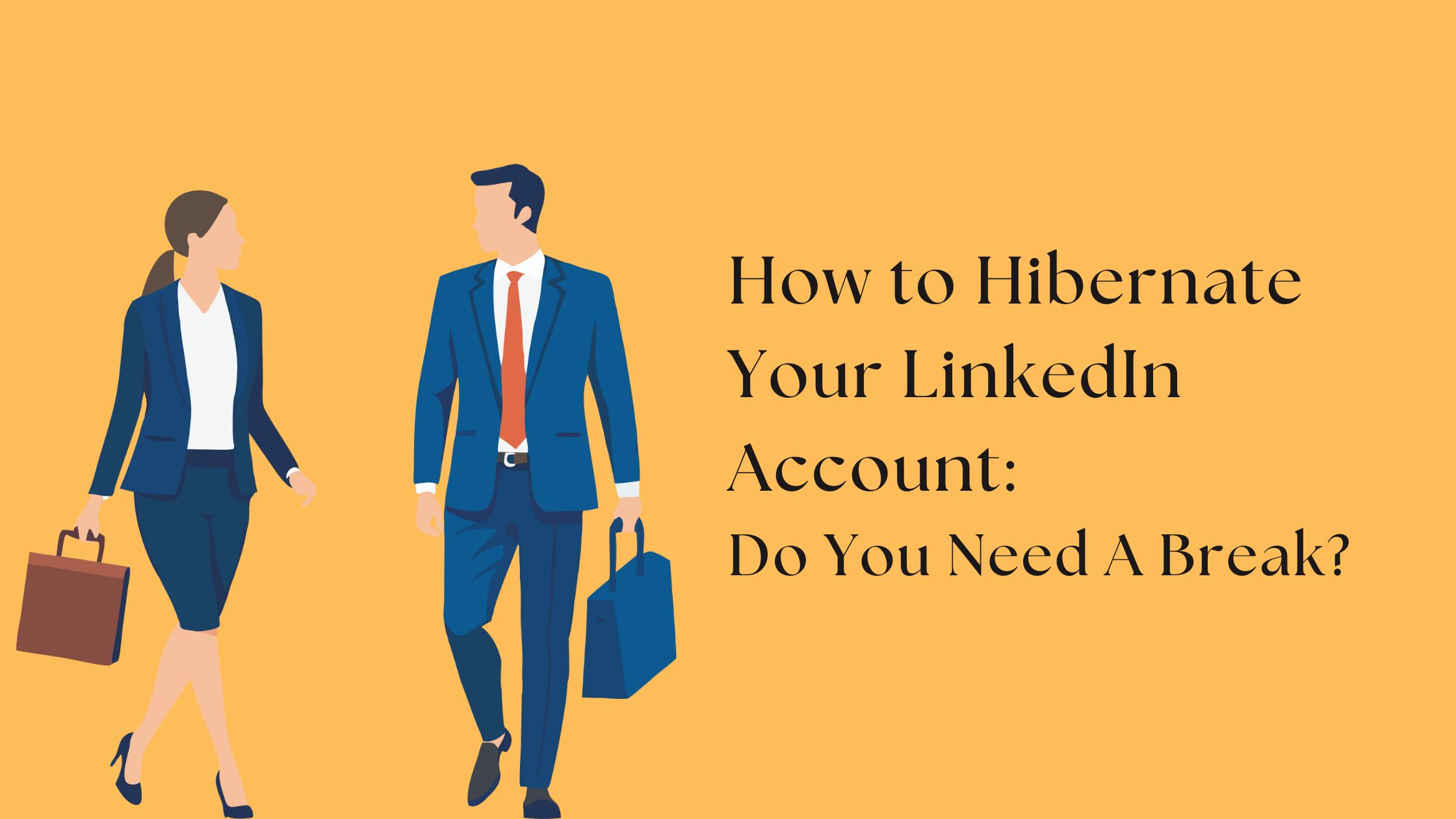
Taking a break from LinkedIn without losing your professional connections or profile data is possible by choosing to hibernate your LinkedIn account. This option acts like a digital detox from LinkedIn, allowing you to step away temporarily without permanently deleting or fully disabling your presence. You might wonder, what does hibernating mean exactly? It’s a middle ground between leaving and staying active—your profile becomes invisible to others, but your information remains intact for when you're ready to return.
This article dives into the differences between hibernating, temporarily deactivating, and permanently deleting your LinkedIn account. Knowing these distinctions helps you make informed decisions based on your reasons for taking a break.
You will learn:
If you’re looking for guidance on how to disable a LinkedIn account, or wondering whether to deactivate LinkedIn or just pause it with hibernation, this guide provides clear answers tailored to your needs.
For those considering the cost of LinkedIn growth and exploring various tools, it's worth checking out this comprehensive comparison of top tools that can aid in managing your LinkedIn presence. Additionally, if you find yourself needing to manage and merge multiple LinkedIn accounts, this guide will provide practical insights.
When managing your presence on LinkedIn, you have several options to control your account status: hibernating, temporarily deactivating, or permanently deleting your account. Each choice impacts your profile and data differently.
Hibernation on LinkedIn is a recent feature designed as a temporary pause. It allows you to:
Your information remains intact but inaccessible publicly. This contrasts with deleting or deactivating, as hibernation is reversible without permanent consequences.
Action | Profile Visibility | Data Retention | Account Reactivation |
Hibernate LinkedIn Account | Hidden from others and search engines | All data preserved and intact | Instant reactivation possible |
Temporarily Deactivate LinkedIn | Similar to hibernation but less common term; often confused with disabling profile | Data retained, profile hidden | Reactivation possible by logging in |
Delete LinkedIn Account | Profile removed completely | All data erased permanently after grace period | Not possible after deletion |
Many users confuse pausing a LinkedIn account with deactivation or deletion. Pausing (or hibernating) does not delete your connections, messages, endorsements, or content. It simply hides your profile temporarily.
Deactivating can sometimes imply disabling access but not necessarily erasing data—although LinkedIn mainly offers deletion rather than classic deactivation.
Deleting a LinkedIn account means removal of all personal information and activities after a waiting period. This step is irreversible and should be considered carefully.
If you're wondering how to pause LinkedIn account activity without losing everything, hibernation is the safest route. It keeps your professional network intact while giving you space from the platform.
Understanding these distinctions helps you decide whether you need a complete reset (delete), a break (hibernate), or limited visibility adjustments (deactivate/disable). Knowing the difference between hibernating and deleting LinkedIn account options ensures you maintain control over your digital footprint according to your current needs.
Taking a break from LinkedIn through hibernation offers distinct advantages, especially when considering mental health and managing your online presence.
LinkedIn is a powerful professional networking tool, but constant engagement can lead to stress, burnout, or information overload. You might wonder how to deactivate LinkedIn temporarily or if it’s possible to pause without deleting your profile entirely.
Hibernation provides a controlled way to step back from the platform without losing your network or content. This break creates space for:
Unlike deleting your LinkedIn page permanently, which causes irreversible loss of connections, endorsements, and profile data, hibernation preserves everything intact but invisible to others. This means you avoid the hassle of rebuilding your profile later.
Key benefits include:
Knowing how to deactivate LinkedIn account temporarily through hibernation ensures you can manage your online presence flexibly. It answers common questions like can I temporarily deactivate my LinkedIn? without resorting to deletion or permanent disabling.
Users seeking mental space without sacrificing their professional identity find this option invaluable for balancing digital engagement with real-life wellbeing.
.jpeg)
Knowing how to hibernate LinkedIn account step-by-step is essential if you're looking to pause your presence on the platform without deleting your profile permanently. Here’s a clear walkthrough for both desktop and mobile users on how to hibernate LinkedIn, ensuring you take a break while preserving your data.
You will be prompted to select a reason for pausing your LinkedIn account such as focusing on other priorities, concerns about privacy, or needing a break from social media.
After choosing a reason, enter your password to confirm that you want to proceed with hibernating your account.
Once confirmed, your profile will be hidden from other users and search engines but all your data remains intact for when you decide to reactivate.
This method gives you control over how to hibernate linkedin account efficiently and securely without losing connections or content you've built over time.
Note: If you plan on using paid features like Premium, consider managing those subscriptions before hibernating to avoid unnecessary charges.
Knowing exactly how to hibernate linkedin protects you from accidental permanent deletion while offering a stress-free pause from professional networking demands.
When you try to hibernate LinkedIn but find the option missing or disabled, it often relates to account-specific restrictions. Understanding why you cannot hibernate LinkedIn account reasons can save time and frustration.
If your account is currently associated with an enterprise product, such as LinkedIn Recruiter or LinkedIn Sales Navigator tied to a company license, LinkedIn may restrict hibernation.
Enterprise accounts have administrative or billing dependencies that prevent temporary suspension without impacting team workflows or access controls.
Being an administrator on a LinkedIn Page or part of a managed business account can also block hibernate LinkedIn options due to organizational policies.
Users with active admin roles for company pages, groups, or ad accounts might see the "Hibernate" button greyed out.
These roles require continuous access to manage content, campaigns, and community interactions, which conflicts with putting the profile in hibernation.
Double-check that you are logged into the correct personal LinkedIn profile rather than a business page or secondary account.
Visit Settings & Privacy > Account preferences > Hibernate account. If the option is greyed out or missing:
Hibernation differs from deactivation and deletion. It temporarily hides your profile and stops notifications without erasing data. This means while you deactivate LinkedIn for some users implies full disabling, hibernation serves as a pause button — useful if you want to return later intact.
If concerns about losing connections or data stop you from taking a break, hibernation offers a middle ground. However, technical restrictions like enterprise affiliations or admin responsibilities may require alternative solutions.
Knowing how to hibernate LinkedIn and why sometimes you can't helps you plan your digital presence more strategically. If the option isn’t available, explore other visibility controls or reach out to LinkedIn support for assistance tailored to your specific account setup.
When considering how long can you hibernate LinkedIn account, it’s important to understand that LinkedIn does not explicitly set a fixed time limit for keeping your account in hibernation mode. This feature is designed as a flexible pause, allowing you to step away from the platform without losing your profile, connections, or data.
Key points about LinkedIn profile hibernate duration:
LinkedIn’s approach to pausing an account supports various user needs such as:
If you are thinking about deactivate LinkedIn account permanently, remember that this is a different process. Permanent deactivation results in losing all content and connections after a grace period and cannot be undone. The hibernation option offers a middle ground between total deletion and full activity.
How does hibernation compare with deactivated LinkedIn account status?
Feature | Hibernated Account | Deactivated Permanently |
Profile visibility | Hidden from others | Deleted after grace period |
Data retention | All information preserved | Data erased |
Reactivation | Instant upon login | Not possible once fully deleted |
Notifications | Suspended during hibernation | None |
The flexibility of pausing LinkedIn account using the hibernate feature gives you peace of mind. You maintain control over your online professional identity without committing to permanent loss or complex reactivation procedures.
Users looking for a temporary retreat find the LinkedIn profile hibernate function especially useful in balancing professional presence with personal downtime.
You decided to take a break and hibernate your LinkedIn profile, but now it's time to come back. Reactivating your LinkedIn account after hibernation is straightforward and designed to restore your professional presence without losing valuable connections or content.
Hibernation temporarily hides your profile with minimal disruption to data and connections. This contrasts with deactivating or disabling LinkedIn accounts that might involve more permanent pauses or data removals. Reactivating after hibernation is quicker and less complex compared to recovering a disabled or deactivated account which may require additional support from LinkedIn.
If you’re wondering how to suspend LinkedIn account temporarily without losing access or starting over, hibernation followed by simple login reactivation offers an effective solution while maintaining continuity in your professional network.
This approach provides flexibility whether you need a short-term pause or plan on returning fully refreshed to engage with opportunities on LinkedIn again.
.jpeg)
Taking control of your LinkedIn account before entering hibernation ensures you avoid unexpected charges and maintain data security. Handling your active subscriptions and adjusting privacy settings protects your interests while you’re away.
If you currently pay for LinkedIn Premium, it’s important to cancel or pause this subscription before hibernating your account. Premium features like InMail credits, extended search filters, and learning courses will remain active—and billable—even if your profile is hidden during hibernation.
Failing to cancel may result in continued charges without any benefit since you won’t be actively using your premium features.
If you have access to LinkedIn Learning through a paid plan or company subscription, check whether it can be paused or canceled separately. This avoids paying for courses when you're not using them during your break.
While your account is hibernated, sensitive information still exists on LinkedIn’s servers. Tightening privacy controls guards against unauthorized data exposure or unwanted attention once you return.
Consider these changes before activating hibernation:
Applying these measures reduces the digital footprint temporarily visible on LinkedIn, preserving your privacy without deleting data permanently.
This preparation ensures a smoother transition into hibernation with minimal surprises upon reactivation.
If you're considering a break from LinkedIn but unsure about fully hibernating your account, several alternatives can suit varying needs without complete suspension.
You might wonder about deactivate LinkedIn temporarily vs permanently. Temporary deactivation allows you to pause your presence without deleting your profile or losing connections. In contrast, permanently disabling your LinkedIn account results in irreversible deletion of all data, including your network and endorsements. Understanding these differences helps you decide based on how long you want to step away and what data you want to retain.
LinkedIn does not offer a direct "temporary disable" option like some social platforms. However, you can effectively deactivate your account by:
These steps allow you to maintain the option to return quickly while minimizing activity visibility.
Instead of hibernating or disabling your account, consider modifying these settings:
These controls help reduce engagement pressure without losing access or data. This approach is useful for those asking how do I disable my LinkedIn account but want a softer break.
"How do you deactivate a LinkedIn account?" Many users confuse this with deleting their profile. The key is recognizing that full deletion is permanent, while adjusting privacy settings or pausing activity can serve as effective temporary solutions.
Choosing between these options depends on how much control you want over your digital footprint and how long you plan to stay offline. If unsure, start with privacy adjustments before committing to hibernation or deletion.
Taking a break from LinkedIn through hibernation gives you the flexibility to pause your professional presence without losing valuable connections, data, or visibility. Whether you're stepping back for mental health reasons, managing workload balance, or simply seeking a digital detox, hibernation acts as the perfect middle ground between staying active and deleting your account.
By understanding how to hibernate your LinkedIn account effectively, you can preserve your profile, safeguard your information, and return refreshed whenever you're ready. The ability to pause while keeping your data intact ensures that your professional journey continues seamlessly when you re-engage with the platform.
If you’re evaluating whether to deactivate, delete, or hibernate your LinkedIn account, always consider your long-term professional goals before making a decision. Hibernation remains the safest and most flexible route for maintaining your career presence while prioritizing your wellbeing.
.jpeg)
While hibernation lets you take a well-deserved break, maintaining your LinkedIn performance before or after that pause can be streamlined with HyperClapper — a smart automation and engagement platform built for professionals.
Key Features of HyperClapper:
When you’re ready to return to LinkedIn after hibernating your account, HyperClapper ensures your re-entry is impactful, helping you regain traction, reconnect with your network, and accelerate growth efficiently.
Hibernating your LinkedIn account is a recent feature that allows you to temporarily pause your profile activity and visibility without permanently deleting or deactivating your account. It helps you take a break from LinkedIn while preserving your professional presence.
Hibernation temporarily hides your profile with minimal disruption, allowing easy reactivation later. Deactivating or disabling an account removes access and visibility more extensively, while deleting permanently removes all data and connections.
To hibernate your LinkedIn account, log in on desktop or mobile app, click on the 'Me' icon, go to settings, select account preferences, choose the option to pause or hibernate your account, and follow the prompts including selecting a reason for pausing.
Before hibernating, it's important to cancel or pause any paid subscriptions like LinkedIn Premium or LinkedIn Learning to avoid ongoing charges during your break.
Yes, simply logging back in will reactivate your profile. Upon reactivation, your connections and network remain intact, and your profile becomes visible again as before.
Instead of full suspension through hibernation, you can adjust privacy settings to limit visibility or reduce notifications. This lets you maintain control over your digital footprint without fully pausing the account.