LinkedIn remains a vital platform for professional networking in 2025, but managing connections can be challenging. You may need to block someone on LinkedIn without them knowing to maintain your privacy and peace of mind. Understanding how to block someone on LinkedIn without them knowing is essential for navigating unwanted interactions discreetly.
This article covers key aspects such as:
- What the LinkedIn blocking feature does behind the scenes
- Whether will someone know if I block them or if you block someone do they know
- Practical steps on how to block a person on LinkedIn without visiting their profile
- Tips on how do I unblock someone on LinkedIn when needed
You’ll gain clear, actionable instructions answering can you block people on LinkedIn quietly and effectively, empowering you to control your network smoothly while maintaining professionalism.
Understanding LinkedIn Blocking: Basics and Benefits
Blocking in LinkedIn is a feature designed to give you control over your professional network by restricting unwanted interactions. When you block someone on LinkedIn, you effectively sever all connections between your profiles. This means:
- Profile Visibility: The blocked person can no longer see your profile, and you won’t see theirs.
- Messaging Restrictions: Any existing message threads with the blocked user become inaccessible to both parties. You cannot send or receive messages from them.
- Connection Status: If you were connected, the connection is removed immediately upon blocking.
- Endorsements and Recommendations: These are also hidden from each other once blocking is in place.
Understanding what happens when you block someone on LinkedIn helps clarify its power as a professional boundary tool. It goes beyond just hiding posts or muting notifications — it cuts off all direct interaction on the platform.
Why Use Blocking Professionally?
Blocking people on LinkedIn is not just about personal preference; it has strong professional benefits:
- Stopping Harassment: Persistent unwanted contact, inappropriate comments, or harassment can be stopped effectively by blocking.
- Preventing Spam Messages: Sales pitches, phishing attempts, or irrelevant promotional messages can flood your inbox. Blocking these sources keeps your communication clean.
- Maintaining Professionalism: Sometimes unfriending or muting isn’t enough, especially if someone continues to appear in search results or group activities. Blocking ensures complete separation.
- Protecting Confidential Information: By blocking individuals who might misuse your shared information or connections, you safeguard sensitive business details.
You might ask, can you block someone on LinkedIn without creating awkwardness? Yes, especially if done discreetly through messaging options rather than profile visits.
Common Questions Addressed
- Can I block people on LinkedIn even if we aren’t connected?
- Yes, blocking does not require an existing connection.
- How do you block someone on LinkedIn without visiting their profile?
- This involves using conversation threads or search results menu options instead of accessing their full profile page.
- Where do you find people you blocked on LinkedIn?
- Your blocked list is located under the “Settings & Privacy” section within account settings, allowing management of blocked users anytime.
Using blocking strategically helps maintain a healthy professional environment while avoiding unnecessary conflicts or exposure to disruptive behavior.
When and Why to Block Someone on LinkedIn Professionally
Knowing when to block someone on LinkedIn is crucial for maintaining a professional and safe online environment. Blocking harassment on LinkedIn and managing unwanted interactions helps protect your privacy and preserve your network's quality.
Common Scenarios Requiring a Block
- Harassment or offensive messages: Persistent inappropriate comments, threats, or unsolicited advances justify immediate blocking.
- Spam and promotional overload: Users repeatedly sending irrelevant sales pitches or promotional content disrupt your feed and inbox.
- Creepy or intrusive behavior: If someone’s communication feels uncomfortable or invasive, blocking prevents further contact.
- Unsolicited connection requests from unknown users: Especially when accompanied by aggressive messaging.
These situations call for quick action. You might ask yourself, how do I block people on LinkedIn without escalating the issue or causing unnecessary attention.
Professional Etiquette: Blocking vs. Unfriending vs. Muting
- Blocking is a strong measure that completely cuts off all interactions. It hides your profile from the blocked person and prevents them from messaging you or seeing your updates. Use this when you need full protection from harassment or persistent spam.
- Unfriending (removing connections) simply removes the user from your contacts but still leaves your profile visible to them unless you adjust privacy settings. This method suits cases where the relationship is no longer beneficial but not hostile.
- Muting allows you to stop seeing updates or messages from a connection without alerting or restricting them. It’s less aggressive and ideal when you want to avoid content temporarily without severing ties.
How to Block Someone Without Them Knowing
LinkedIn does not notify users when they get blocked. This makes how to block someone without them knowing straightforward:
- You can block directly via message threads or profile menus discreetly.
- The person will lose access to your profile and cannot send messages but won’t receive any notification about the block.
Can I Block Someone on LinkedIn From Seeing My Profile?
Yes, blocking a person immediately revokes their access to view your profile, preventing them from tracking your activity.
Learning how to block someone LinkedIn efficiently ensures that you manage your professional network safely while respecting online etiquette.
How to Block Someone on LinkedIn Without Visiting Their Profile (Step-by-Step Guide)
.jpg?token=eyJraWQiOiJzdG9yYWdlLXVybC1zaWduaW5nLWtleV8yNzIwYzE2OC0wMDRlLTQzZDItYjk3Yi03ZWQzMDE4NzU5NzciLCJhbGciOiJIUzI1NiJ9.eyJ1cmwiOiJ1c2VyLWdlbmVyYXRlZC1pbWFnZXMvMmMxMDc0ZGYtYjZiYS00MzQzLTg5MDMtYThiMTA0YTAyN2YxL0dyYXkgJiBXaGl0ZSBHZW9tZXRyaWMgQnVzaW5lc3MgRmFjZWJvb2sgQ292ZXIgKDIpLmpwZyIsImlhdCI6MTc2MTUzODQwNiwiZXhwIjoyMDc2ODk4NDA2fQ.OtpNArQxJa9LSMqljoAo6rQiR_9xViYPvPs2JQFCawE)
Blocking someone on LinkedIn discreetly is essential when you want to maintain privacy and avoid alerting the other person. Understanding how to block someone on LinkedIn without visiting their profile is a useful skill, especially in 2025 where professional boundaries are increasingly important.
Set Your Profile Viewing Mode to Private First
Before initiating any blocking action, change your profile viewing settings to Private Mode. This ensures the person won't see that you viewed their profile if you accidentally land there during the process.
- Go to Settings & Privacy.
- Under Visibility, select Profile viewing options.
- Choose Private Mode or Anonymous LinkedIn Member.
This step protects your identity, keeping your actions confidential.
Step 1: Access the Conversation Thread
If you have previously exchanged messages with the person:
- Open LinkedIn and navigate to the Messaging tab.
- Locate the conversation thread with the individual you want to block.
- This method avoids visiting their actual profile page.
Step 2: Use Message Options Menu
Inside the conversation window:
- Click on the three dots (More options) icon in the upper-right corner of the chat box.
- Select Report/Block from the dropdown menu.
This option allows you to manage blocking directly through messaging without needing to visit or interact with their profile page, preserving anonymity and minimizing notifications.
Step 3: Confirm Blocking Discreetly
After selecting Report/Block:
- Follow prompts to confirm blocking.
- Choose options carefully if prompted about reporting reasons.
- The block will be applied quietly; LinkedIn does not notify users when they are blocked.
This means you can block someone on LinkedIn without them knowing or receiving alerts about it — a key feature for professional discretion in 2025.
Tips for Users Without an Existing Message Thread
If no prior message thread exists between you and the person:
- You cannot use the message-based blocking shortcut.
- In this case, search for their name in LinkedIn’s search bar but avoid clicking on their profile.
- Instead, try sending a connection request first; once they appear in your connections or invitations, use messaging to access blocking options as described above.
Alternatively:
- Block them from recent activity feeds where their comments appear by clicking the three dots next to their comment and selecting block/report.
These workarounds help maintain privacy while managing contacts effectively without direct profile visits.
Additional Considerations
Questions like "can someone block you on LinkedIn?" often arise. Yes — any user can block another without notification. Knowing how do I block someone on Facebook without them knowing shares similarities; most social networks prioritize user discretion around blocking.
Mastering these steps shows how you can block people on LinkedIn efficiently, protecting your professional space with minimal exposure or confrontation.
Adjusting Your Privacy Settings to Ensure Anonymity During Blocking
When you want to block someone on LinkedIn, keeping your identity hidden during the process is crucial for maintaining professional discretion. The private mode LinkedIn profile viewing feature plays a key role here. Activating private mode allows you to browse profiles or initiate blocks without revealing your name or details to the other user.
How Private Mode Works
- When you enable private mode, your profile visits become anonymous. Instead of showing your name, LinkedIn displays "LinkedIn Member" or similar generic wording.
- This anonymity extends to blocking actions initiated through messaging or settings, preventing the target from knowing who blocked them.
- Private mode ensures you can hide profile visits on LinkedIn effectively, avoiding unintended notifications or awkward situations.
- It also allows some degree of discretion when you view LinkedIn without account or want to limit exposure during sensitive networking changes.
Enabling Private Mode: Step-by-Step
- Go to Your LinkedIn Profile SettingsClick on your profile picture at the top right corner of the homepage.
- Select Settings & Privacy from the dropdown menu.
- Access Visibility SettingsIn the settings sidebar, choose the Visibility tab.
- Look for Profile viewing options within this section.
- Choose Private ModeSelect the option labeled Private Mode or Anonymous LinkedIn Member.
- Confirm your choice if prompted.
- Save ChangesExit settings after saving changes to ensure your profile visits and blocking actions remain unseen.
Additional Considerations
- While in private mode, note that you will lose access to information about who viewed your profile unless you switch back.
- If you're wondering how do you block someone on LinkedIn without visiting their profile, enabling private mode first is essential for stealth.
- For those asking how can you block or unblock someone on LinkedIn discreetly, toggling private mode before these actions offers a clean solution.
- If you want to know how do you remove a contact in LinkedIn while staying anonymous, private mode combined with blocking provides that functionality without alerting the person.
Using private mode strategically protects your privacy and professionalism when managing connections and unwanted contacts on LinkedIn. This step prepares you well before proceeding with any direct blocking or interaction adjustments.
Alternative Methods for Managing Unwanted Connections and Spam Without Blocking Profiles Directly
.jpg?token=eyJraWQiOiJzdG9yYWdlLXVybC1zaWduaW5nLWtleV8yNzIwYzE2OC0wMDRlLTQzZDItYjk3Yi03ZWQzMDE4NzU5NzciLCJhbGciOiJIUzI1NiJ9.eyJ1cmwiOiJ1c2VyLWdlbmVyYXRlZC1pbWFnZXMvMmMxMDc0ZGYtYjZiYS00MzQzLTg5MDMtYThiMTA0YTAyN2YxL0dyYXkgJiBXaGl0ZSBHZW9tZXRyaWMgQnVzaW5lc3MgRmFjZWJvb2sgQ292ZXIgKDMpLmpwZyIsImlhdCI6MTc2MTUzODUzNywiZXhwIjoyMDc2ODk4NTM3fQ.geTL9fPJ8k0kCLW4XzQGD6KdrRtZjdI4RD7CIlVcOfM)
Not every situation calls for blocking someone on LinkedIn. You might want to maintain a professional boundary without severing all contact. The platform offers several tools that help manage unwanted interactions discreetly and effectively.
Using the Mute Feature: A Less Aggressive Option
Muting someone on LinkedIn silences their activity from your feed without notifying them. This is useful when you don't want to block or unfriend but prefer not to see their posts or comments.
How to mute someone on LinkedIn:
- Go to any post or comment by the person you want to mute.
- Click the three dots (more options) next to their name or post.
- Select Mute from the dropdown menu.
Muted connections remain in your network, but their updates won’t clutter your feed. This method avoids potential awkwardness since, if I block someone will they know? — muting is invisible to the muted person.
Reporting Abuse or Spam Through Official Channels
Blocking can be a strong reaction and sometimes unnecessary if the issue is spam or abuse that violates LinkedIn’s policies. Instead of immediate blocking:
- Use LinkedIn’s Report Abuse feature on company pages or individual profiles to flag inappropriate behavior.
- When you report, LinkedIn reviews the content and takes action if it breaches community guidelines.
This approach helps maintain platform integrity while protecting your profile from spammy messages or harassment.
Managing Connections Without Blocking
If you're wondering how do I block someone on LinkedIn but want alternatives, consider these actions:
- Unfollow a connection to stop seeing their updates without removing them.
- Restrict messages from certain users by adjusting message settings.
- Keep an eye on your network and use LinkedIn block user only when absolutely necessary.
Understanding what happens when you block someone on LinkedIn helps decide whether blocking is right for your situation: blocked users lose access to your profile and cannot message you, but it may alert them indirectly through lost connections.
Using mute and report features gives you control over your experience without escalating situations unnecessarily or causing unintended social friction.
These options complement knowledge of how to unblock people on LinkedIn should you change your mind later about any restrictions you've applied.
Managing Your Block List and Unblocking Users When Necessary
Knowing where to find your LinkedIn block list and how to manage it is essential for maintaining control over your professional network. Whether you blocked someone mistakenly or circumstances have changed, LinkedIn allows you to review and adjust your blocks easily.
Accessing Your LinkedIn Block List
To view the list of people you've blocked on LinkedIn:
- Click on the Me icon at the top right of your LinkedIn homepage.
- Select Settings & Privacy from the dropdown menu.
- In the left sidebar, choose Visibility.
- Scroll down to find Blocking or Blocked accounts—this section displays all users you've blocked.
This block list shows names of individuals you've restricted from seeing your profile or messaging you. It’s your centralized place to manage these restrictions without needing to visit individual profiles.
How to Unblock Someone on LinkedIn
If you want to unblock a user, follow these steps carefully:
- Navigate to your Blocked accounts page using the method above.
- Find the person you wish to unblock.
- Click the Unblock button next to their name.
- Confirm your choice when prompted.
Keep in mind, unblocking someone does not automatically restore your previous connection status. You will need to send a new connection request if you want to reconnect professionally.
Can You Block Users on LinkedIn Without Them Knowing?
LinkedIn does not notify users when they are blocked, making it a discreet way to manage unwanted interactions. Blocking someone hides your profile and activity from them completely, including messages and endorsements. This feature ensures privacy and helps maintain professionalism without confrontation.
Additional Tips for Managing Your Block List
- Review your block list periodically, especially if you use blocking as a temporary solution.
- Use blocking strategically; it’s designed for serious cases like harassment or persistent spam.
- Remember that once unblocked, the other user may notice changes in visibility depending on their activity and connection status.
Understanding how do you block people on LinkedIn effectively includes knowing how to undo those actions responsibly. This knowledge gives you flexibility in managing professional boundaries while preserving opportunities for future networking if appropriate.
Special Cases: Blocking Companies and Group Members On LinkedIn
Blocking on LinkedIn typically refers to individual users, but you might wonder, can you block a company on LinkedIn or block group member LinkedIn? The platform treats companies and group members differently from individual profiles when it comes to restrictions.
Blocking Individuals vs. Companies and Group Members
- Individual Users: When you linkedin block someone, they lose access to your profile, can't message you, and won't see your activity. This is a direct and clear-cut action.
- Companies: You cannot technically block a company profile the same way you block an individual. Companies don’t have personal messaging or direct interaction features like individuals do. Instead, your options focus on following/unfollowing or reporting if there’s an issue.
- Group Members: Blocking an individual within a LinkedIn group differs from blocking outside the group. If you want to limit interactions with a group member linkedin, your ability depends on whether you share other connections outside the group.
How to Manage Unwanted Company or Group Interactions
Restricting Company Content:
- You can unfollow a company page to stop seeing their updates in your feed.
- Use the Report feature if a company's posts violate LinkedIn policies (spam, inappropriate content).
Handling Group Members:
- You can remove yourself from groups where unwanted contacts are present.
- If harassment occurs within a group, report the offending member to group admins or LinkedIn support instead of blocking.
- Some groups allow admins to restrict or remove problematic members; individual blocking within groups is limited.
Reporting vs. Blocking
LinkedIn offers different tools depending on the situation:
Situation | Recommended Action | Notes |
Spammy company posts | Report company page | No direct blocking option available |
Persistent group harassment | Report member to admin/LinkedIn | Admins can remove members; no direct block |
Annoying updates from companies | Unfollow company | Stops feed notifications without blocking |
Can You Know if Someone Blocked You on LinkedIn?
Unlike other social platforms, LinkedIn does not notify users when they are blocked. Signs include:
- Profile becomes inaccessible
- Messages disappear
- Connection status changes unexpectedly
This applies primarily to individuals rather than companies or groups.
Understanding these distinctions helps you manage unwanted interactions effectively. Blocking individuals is straightforward, but managing companies and groups requires different approaches like reporting, unfollowing, or admin intervention.
Maintaining control over your LinkedIn connections is crucial in 2025 for building a professional, secure, and positive online presence. Understanding how to block someone on LinkedIn effectively allows you to manage your network boundaries without unnecessary confrontation. When you block a LinkedIn user discreetly, they won’t be notified—addressing one of the most common concerns: “If I block someone on LinkedIn, will they know?”
To ensure your privacy, review your account settings regularly and consider enabling private mode before taking any blocking actions. These steps help you:
- Manage unwanted contacts efficiently
- Control the visibility of your profile
- Maintain a professional and courteous network
By knowing how to block someone or even a company on LinkedIn, you can curate a respectful professional space that supports your career goals while upholding your personal brand.
Simplify LinkedIn Management with HyperClapper
.jpg?token=eyJraWQiOiJzdG9yYWdlLXVybC1zaWduaW5nLWtleV8yNzIwYzE2OC0wMDRlLTQzZDItYjk3Yi03ZWQzMDE4NzU5NzciLCJhbGciOiJIUzI1NiJ9.eyJ1cmwiOiJ1c2VyLWdlbmVyYXRlZC1pbWFnZXMvMmMxMDc0ZGYtYjZiYS00MzQzLTg5MDMtYThiMTA0YTAyN2YxL0dyYXkgJiBXaGl0ZSBHZW9tZXRyaWMgQnVzaW5lc3MgRmFjZWJvb2sgQ292ZXIgKDEpLmpwZyIsImlhdCI6MTc2MTUzODAyMCwiZXhwIjoyMDc2ODk4MDIwfQ.a8dDSj96M2v3J5GwjB9xxZE_mnFS7AMGvvZvQj8yyQY)
While managing your LinkedIn privacy is essential, optimizing your growth and engagement is equally important. HyperClapper helps you do both — smartly and efficiently.
Here’s how HyperClapper can elevate your LinkedIn experience:
- 🚀 AI-Powered Growth: Automate profile visits, engagement, and connection requests safely.
- 📊 Smart Analytics: Gain insights into your network activity, connection patterns, and engagement rates.
- 🔒 Privacy-Focused Tools: Manage who interacts with your content and control your visibility.
- 🧠 Intelligent Content Suggestions: Get personalized post recommendations to boost visibility and reach.
- 💬 Automated Outreach: Send personalized messages at scale without losing authenticity.
With HyperClapper, you don’t just protect your LinkedIn space you grow it strategically and professionally.
FAQs (Frequently Asked Questions)
How can I block someone on LinkedIn without visiting their profile?
You can block someone on LinkedIn discreetly by accessing your conversation thread with them, clicking the three dots (More) in the message options menu, selecting 'Report/Block,' and following the prompts to confirm. If no message thread exists, you can use LinkedIn's privacy settings and blocking features without visiting their profile directly.
Can I block people on LinkedIn even if we aren’t connected?
Yes, LinkedIn allows you to block users regardless of whether you are connected. Blocking immediately revokes their access to your profile and prevents them from viewing or interacting with your content.
Does LinkedIn notify users when they are blocked?
No, LinkedIn does not notify users when they have been blocked. This ensures that blocking remains a discreet way to control your professional network without causing unnecessary conflict.
What is the difference between blocking, unfriending, and muting on LinkedIn?
Blocking completely cuts off all interactions and access between you and the other user. Unfriending removes them from your connections but doesn't prevent them from viewing your public profile. Muting silences their activity from your feed without severing any connection.
How do I manage my LinkedIn block list and unblock users if needed?
To manage your block list, go to your LinkedIn settings and access the 'Blocking' section where you can view all blocked users. From there, you can choose to unblock users by selecting their names and confirming the action.
Are there alternative ways to handle unwanted interactions on LinkedIn without blocking?
Yes, besides blocking, you can mute users to stop seeing their activity or report abuse and spam through official channels. Additionally, unfollowing company pages or leaving groups can help manage unwanted content without resorting to blocking.
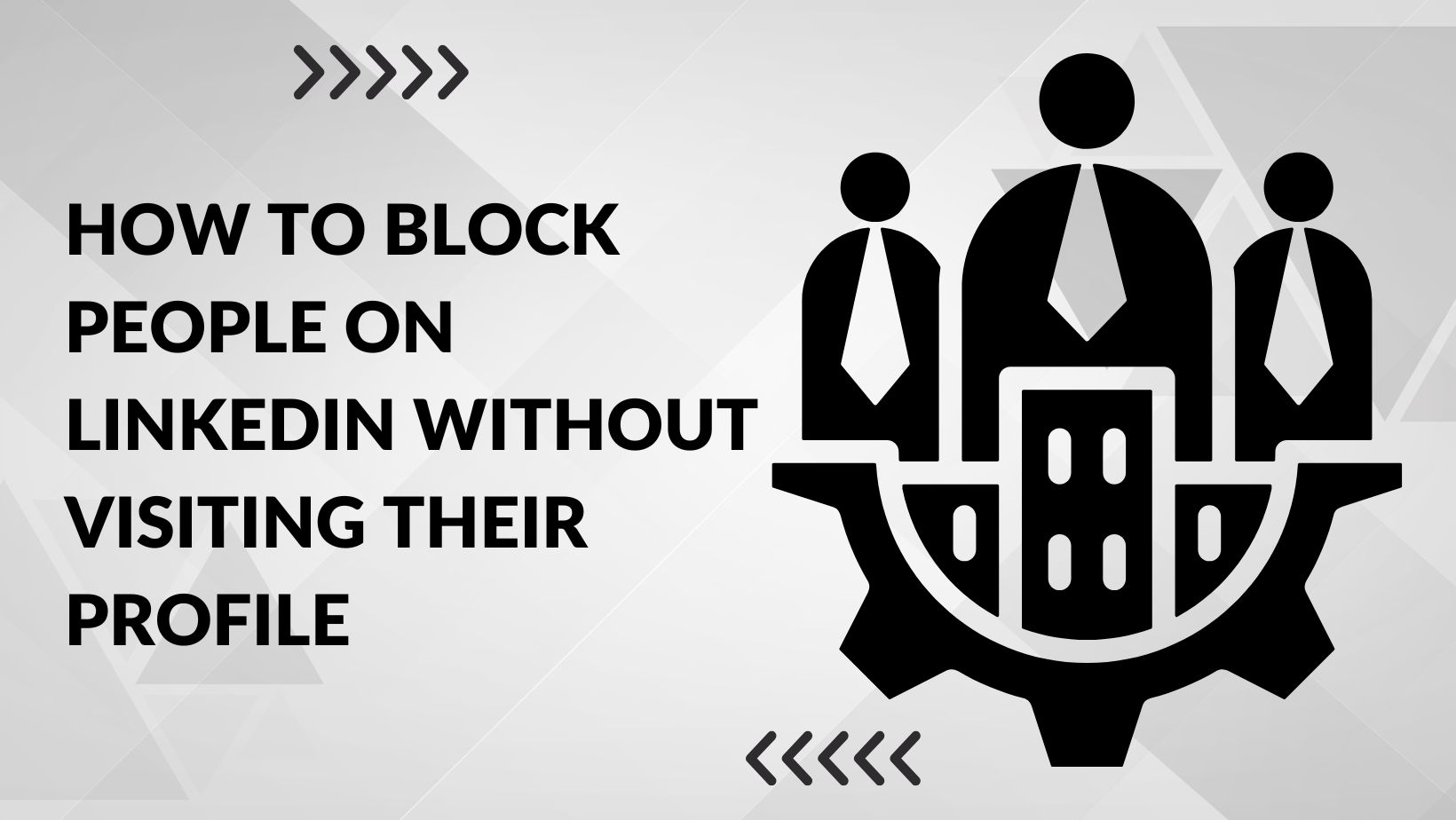
.jpg?token=eyJraWQiOiJzdG9yYWdlLXVybC1zaWduaW5nLWtleV8yNzIwYzE2OC0wMDRlLTQzZDItYjk3Yi03ZWQzMDE4NzU5NzciLCJhbGciOiJIUzI1NiJ9.eyJ1cmwiOiJ1c2VyLWdlbmVyYXRlZC1pbWFnZXMvMmMxMDc0ZGYtYjZiYS00MzQzLTg5MDMtYThiMTA0YTAyN2YxL0dyYXkgJiBXaGl0ZSBHZW9tZXRyaWMgQnVzaW5lc3MgRmFjZWJvb2sgQ292ZXIgKDIpLmpwZyIsImlhdCI6MTc2MTUzODQwNiwiZXhwIjoyMDc2ODk4NDA2fQ.OtpNArQxJa9LSMqljoAo6rQiR_9xViYPvPs2JQFCawE)
.jpg?token=eyJraWQiOiJzdG9yYWdlLXVybC1zaWduaW5nLWtleV8yNzIwYzE2OC0wMDRlLTQzZDItYjk3Yi03ZWQzMDE4NzU5NzciLCJhbGciOiJIUzI1NiJ9.eyJ1cmwiOiJ1c2VyLWdlbmVyYXRlZC1pbWFnZXMvMmMxMDc0ZGYtYjZiYS00MzQzLTg5MDMtYThiMTA0YTAyN2YxL0dyYXkgJiBXaGl0ZSBHZW9tZXRyaWMgQnVzaW5lc3MgRmFjZWJvb2sgQ292ZXIgKDMpLmpwZyIsImlhdCI6MTc2MTUzODUzNywiZXhwIjoyMDc2ODk4NTM3fQ.geTL9fPJ8k0kCLW4XzQGD6KdrRtZjdI4RD7CIlVcOfM)
.jpg?token=eyJraWQiOiJzdG9yYWdlLXVybC1zaWduaW5nLWtleV8yNzIwYzE2OC0wMDRlLTQzZDItYjk3Yi03ZWQzMDE4NzU5NzciLCJhbGciOiJIUzI1NiJ9.eyJ1cmwiOiJ1c2VyLWdlbmVyYXRlZC1pbWFnZXMvMmMxMDc0ZGYtYjZiYS00MzQzLTg5MDMtYThiMTA0YTAyN2YxL0dyYXkgJiBXaGl0ZSBHZW9tZXRyaWMgQnVzaW5lc3MgRmFjZWJvb2sgQ292ZXIgKDEpLmpwZyIsImlhdCI6MTc2MTUzODAyMCwiZXhwIjoyMDc2ODk4MDIwfQ.a8dDSj96M2v3J5GwjB9xxZE_mnFS7AMGvvZvQj8yyQY)